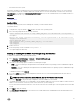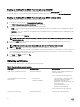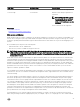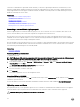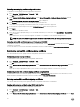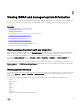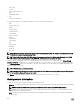Users Guide
3. A pop-up message is displayed asking you to reset iDRAC immediately or at a later time. Click Reset iDRAC or Reset iDRAC
Later as required.
After iDRAC resets, a new self-signed certicate is generated.
Deleting custom SSL certicate signing certicate using RACADM
To delete the custom SSL certicate signing certicate using RACADM, use the sslcertdelete subcommand. Then, use the racreset
command to reset iDRAC.
For more information, see the iDRAC RACADM Command Line Reference Guide available at www.dell.com/idracmanuals.
Conguring multiple iDRACs using RACADM
You can congure one or more iDRACs with identical properties using RACADM. When you query a specic iDRAC using its group ID
and object ID, RACADM creates a conguration le from the retrieved information. Import the le to other iDRACs to identically
congure them.
NOTE:
• The conguration le contains information that is applicable for the particular server. The information is organized under
various object groups.
• Some conguration les contain unique iDRAC information, such as the static IP address, that you must modify before you
import the le into other iDRACs.
You can also use the System Conguration Prole to congure multiple iDRACs using RACADM. System conguration XML le
contains the component conguration information. You can use this le to apply the conguration for BIOS, iDRAC, RAID, and NIC by
importing the le into a target system. For more information, see XML Conguration Workow white paper available at dell.com/
support/manuals or at the Dell Tech Center.
To congure multiple iDRACs using the conguration le:
1. Query the target iDRAC that contains the required conguration using the following command:.
racadm get -f <file_name>.xml -t xml
The command requests the iDRAC conguration and generates the conguration le.
NOTE: Redirecting the iDRAC conguration to a le using get -f is only supported with the local and remote
RACADM interfaces.
NOTE: The generated conguration le does not contain user passwords.
The get command displays all conguration properties in a group (specied by group name and index) and all conguration
properties for a user.
2. Modify the conguration le using a text editor, if required.
NOTE: It is recommended that you edit this le with a simple text editor. The RACADM utility uses an ASCII text
parser. Any formatting confuses the parser, which may corrupt the RACADM database.
3. On the target iDRAC, use the following command to modify the settings:
racadm set -f <file_name>.xml -t xml
This loads the information into the other iDRAC. You can use set command to synchronize the user and password database with
Server Administrator.
4. Reset the target iDRAC using the command: racadm racreset
Creating an iDRAC conguration le
The conguration le can be:
• Created.
• Obtained using racadm get -f <file_name>.xml -t xml command.
97