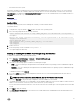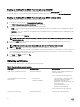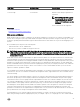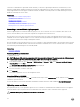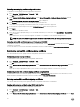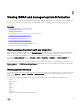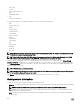Users Guide
Related links
SSL server certicates
Uploading server certicate using web interface
To upload the SSL server certicate:
1. In the iDRAC Web interface, go to Overview → iDRAC Settings → Network → SSL, select Upload Server Certicate and
click Next.
The Certicate Upload page is displayed.
2. Under File Path, click Browse and select the certicate on the management station.
3. Click Apply.
The SSL server certicate is uploaded to iDRAC.
4. A pop-up message is displayed asking you to reset iDRAC immediately or at a later time. Click Reset iDRAC or Reset iDRAC
Later as required.
iDRAC resets and the new certicate is applied. The iDRAC is not available for a few minutes during the reset.
NOTE: You must reset iDRAC to apply the new certicate. Until iDRAC is reset, the existing certicate is active.
Uploading server certicate using RACADM
To upload the SSL server certicate, use the sslcertupload command. For more information, see the RACADM Command Line
Reference Guide for iDRAC available at dell.com/idracmanuals.
If the CSR is generated outside of iDRAC with a private key available, then to upload the certicate to iDRAC:
1. Send the CSR to a well-known root CA. CA signs the CSR and the CSR becomes a valid certicate.
2. Upload the private key using the remote racadm sslkeyupload command.
3. Upload the signed certicate to iDRAC using the remote racadm sslcertupload command.
The new certicate is uploaded iDRAC. A message is displayed asking you to reset iDRAC.
4. Run the racadm racreset command to reset iDRAC.
iDRAC resets and the new certicate is applied. The iDRAC is not available for a few minutes during the reset.
NOTE: You must reset iDRAC to apply the new certicate. Until iDRAC is reset, the existing certicate is active.
Viewing server certicate
You can view the SSL server certicate that is currently being used in iDRAC.
Related links
SSL server certicates
Viewing server certicate using web interface
In the iDRAC Web interface, go to Overview → iDRAC Settings → Network → SSL. The SSL page displays the SSL server
certicate that is currently in use at the top of the page.
Viewing server certicate using RACADM
To view the SSL server certicate, use the sslcertview command.
For more information, see the iDRAC RACADM Command Line Interface Reference Guide available at dell.com/idracmanuals.
Uploading custom signing certicate
You can upload a custom signing certicate to sign the SSL certicate. SHA-2 certicates are also supported.
95