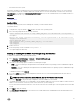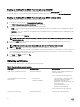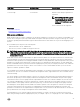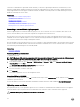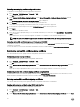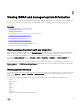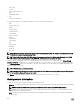Users Guide
certicate. If a wildcard CSR is generated outside of iDRAC, you can have a signed single wildcard SSL certicate that you can
upload for multiple iDRACs and all the iDRACs are trusted by the supported browsers. While connecting to iDRAC Web interface
using a supported browser that supports a wildcard certicate, the iDRAC is trusted by the browser. While launching viewers, the
iDRACs are trusted by the viewer clients.
Related links
Generating a new certicate signing request
Uploading server certicate
Viewing server certicate
Uploading custom signing certicate
Downloading custom SSL certicate signing certicate
Deleting custom SSL certicate signing certicate
Generating a new certicate signing request
A CSR is a digital request to a Certicate Authority (CA) for a SSL server certicate. SSL server certicates allow clients of the
server to trust the identity of the server and to negotiate an encrypted session with the server.
After the CA receives a CSR, they review and verify the information the CSR contains. If the applicant meets the CA’s security
standards, the CA issues a digitally-signed SSL server certicate that uniquely identies the applicant’s server when it establishes
SSL connections with browsers running on management stations.
After the CA approves the CSR and issues the SSL server certicate, it can be uploaded to iDRAC. The information used to generate
the CSR, stored on the iDRAC rmware, must match the information contained in the SSL server certicate, that is, the certicate
must have been generated using the CSR created by iDRAC.
Related links
SSL server certicates
Generating CSR using web interface
To generate a new CSR:
NOTE: Each new CSR overwrites any previous CSR data stored in the rmware. The information in the CSR must match
the information in the SSL server certicate. Else, iDRAC does not accept the certicate.
1. In the iDRAC Web interface, go to Overview → iDRAC Settings → Network → SSL, select Generate Certicate Signing
Request (CSR) and click Next.
The Generate a New Certicate Signing Request page is displayed.
2. Enter a value for each CSR attribute.
For more information, see iDRAC Online Help.
3. Click Generate.
A new CSR is generated. Save it to the management station.
Generating CSR using RACADM
To generate a CSR using RACADM, use the set command with the objects in the iDRAC.Security group, and then use the sslcsrgen
command to generate the CSR.
For more information, see the iDRAC RACADM Command Line Interface Reference Guide available at dell.com/idracmanuals.
Uploading server certicate
After generating a CSR, you can upload the signed SSL server certicate to the iDRAC rmware. iDRAC must be reset to apply the
certicate. iDRAC accepts only X509, Base 64 encoded Web server certicates. SHA-2 certicates are also supported.
CAUTION: During reset, iDRAC is not available for a few minutes.
94