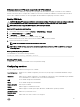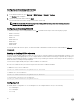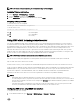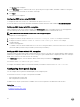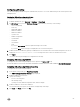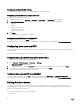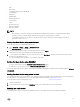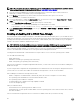Users Guide
NOTE: For information about Server Administrator, see the
Dell OpenManage Server Administrator Installation Guide
at
dell.com/support/manuals. For information about iSM, see Using iDRAC Service Module.
1. From the Dell Systems Management Tools and Documentation DVD or from the Dell Support website, install Server
Administrator or iDRAC Service Module (iSM) on the managed system.
2. In the Windows startup and recovery window, make sure that the automatic reboot option is not selected.
For more information, see Windows documentation.
3. Use Server Administrator to enable the Auto Recovery timer, set the Auto Recovery action to Reset, Power O, or Power
Cycle
, and set the timer in seconds (a value between 60 - 480).
4. Enable the Auto Shutdown and Recovery (ASR) option using one of the following:
• Server Administrator — See the Dell OpenManage Server Administrator User’s Guide.
• Local RACADM — Use the command racadm config -g cfgRacTuning -o cfgRacTuneAsrEnable 1
5. Enable Automated System Recovery Agent. To do this, go to Overview → iDRAC Settings → Network → Services, select
Enabled, and click Apply.
Enabling or disabling OS to iDRAC Pass-through
In servers that have Network Daughter Card (NDC) or embedded LAN On Motherboard (LOM) devices, you can enable the OS to
iDRAC Pass-through feature. This feature provides a high-speed bi-directional in-band communication between iDRAC and the host
operating system through a shared LOM (rack or tower servers), a dedicated NIC (rack, tower, or blade servers), or through the
USB NIC. This feature is available for iDRAC Enterprise license.
NOTE: iDRAC Service Module (iSM) provides more features for managing iDRAC through the operating system. For
more information, see the
iDRAC Service Module Installation Guide
available at dell.com/support/manuals.
When enabled through dedicated NIC, you can launch the browser in the host operating system and then access the iDRAC Web
interface. The dedicated NIC for the blade servers is through the Chassis Management Controller.
Switching between dedicated NIC or shared LOM does not require a reboot or reset of the host operating system or iDRAC.
You can enable this channel using:
• iDRAC Web interface
• RACADM or WS-MAN (post operating system environment)
• iDRAC Settings utility (pre-operating system environment)
If the network conguration is changed through iDRAC Web interface, you must wait for at least 10 seconds before enabling OS to
iDRAC Pass-through.
If you are using the XML conguration le through RACADM or WS-MAN and if the network settings are changed in this le, then
you must wait for 15 seconds to either enable OS to iDRAC Pass-through feature or set the OS Host IP address.
Before enabling OS to iDRAC Pass-through, make sure that:
• iDRAC is congured to use dedicated NIC or shared mode (that is, NIC selection is assigned to one of the LOMs).
• Host operating system and iDRAC are in the same subnet and same VLAN.
• Host operating system IP address is congured.
• A card that supports OS to iDRAC Pass-through capability is installed.
• You have the Congure privilege.
When you enable this feature:
• In shared mode, the host operating system's IP address is used.
• In dedicated mode, you must provide a valid IP address of the host operating system. If more than one LOM is active, enter the
rst LOM’s IP address.
If the OS to iDRAC Pass-through feature does not work after it is enabled, ensure that you check the following:
88