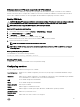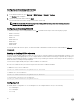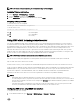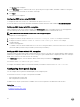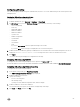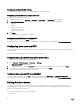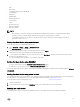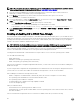Users Guide
Conguring services using web interface
To congure the services using iDRAC Web interface:
1.
In the iDRAC Web interface, go to Overview → iDRAC Settings → Network → Services.
The Services page is displayed.
2. Specify the required information and click Apply.
For information about the various settings, see the iDRAC Online Help.
NOTE: Do not select the Prevent this page from creating additional dialogs check-box. Selecting this option
prevents you from conguring services.
Conguring services using RACADM
To enable and congure services using RACADM, use the set command with the objects in the following object groups:
• iDRAC.LocalSecurity
• iDRAC.LocalSecurity
• iDRAC.SSH
• iDRAC.Webserver
• iDRAC.Telnet
• iDRAC.Racadm
• iDRAC.SNMP
For more information about these objects, see iDRAC RACADM Command Line Interface Reference Guide available at dell.com/
idracmanuals.
Enabling or disabling HTTPs redirection
If you do not want automatic redirection from HTTP to HTTPs due to certicate warning issue with default iDRAC certicate or as a
temporary setting for debugging purpose, you can congure iDRAC such that redirection from http port (default is 80) to https port
(default is 443) is disabled. By default, it is enabled. You have to log out and log in to iDRAC for this setting to take eect. When you
disable this feature, a warning message is displayed.
You must have Congure iDRAC privilege to enable or disable HTTPs redirection.
An event is recorded in the Lifecycle Controller log le when this feature is enabled or disabled.
To disable the HTTP to HTTPs redirection:
racadm set iDRAC.Webserver.HttpsRedirection Disabled
To enable HTTP to HTTPs redirection:
racadm set iDRAC.Webserver.HttpsRedirection Enabled
To view the status of the HTTP to HTTPs redirection:
racadm get iDRAC.Webserver.HttpsRedirection
Conguring TLS
By default, iDRAC is congured to use TLS 1.1 and higher. You can congure iDRAC to use any of the following:
• TLS 1.0 and higher
• TLS 1.1 and higher
• TLS 1.2 only
82