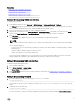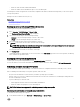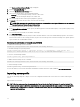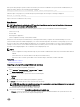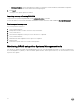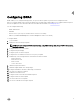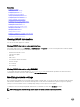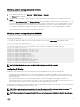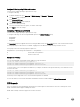Users Guide
4
Conguring iDRAC
iDRAC enables you to congure iDRAC properties, set up users, and set up alerts to perform remote management tasks.
Before you congure iDRAC, make sure that the iDRAC network settings and a supported browser is congured, and the required
licenses are updated. For more information about the licensable feature in iDRAC, see
Managing licenses.
You can congure iDRAC using:
• iDRAC Web Interface
• RACADM
• Remote Services (see Lifecycle Controller Remote Services User’s Guide)
• IPMITool (see Baseboard Management Controller Management Utilities User’s Guide)
To congure iDRAC:
1. Log in to iDRAC.
2. Modify the network settings if required.
NOTE: If you have congured iDRAC network settings, using iDRAC Settings utility during iDRAC IP address setup,
then ignore this step.
3. Congure interfaces to access iDRAC.
4. Congure front panel display.
5. Congure System Location if required.
6. Congure time zone and Network Time Protocol (NTP) if required.
7. Establish any of the following alternate communication methods to iDRAC:
• IPMI or RAC serial
• IPMI serial over LAN
• IPMI over LAN
• SSH or Telnet client
8. Obtain the required certicates.
9. Add and congure iDRAC users with privileges.
10. Congure and enable e-mail alerts, SNMP traps, or IPMI alerts.
11. Set the power cap policy if required.
12. Enable the Last Crash Screen.
13. Congure virtual console and virtual media if required.
14. Congure vFlash SD card if required.
15. Set the rst boot device if required.
16. Set the OS to iDRAC Pass-through if required.
77