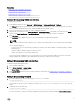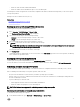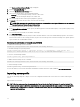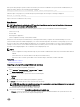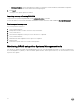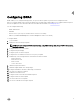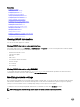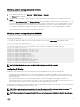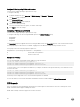Users Guide
Before performing an import operation, make sure that Lifecycle Controller is enabled. If Lifecycle Controller is disabled, and if you
initiate the import operation, the following message is displayed:
Lifecycle Controller is not enabled, cannot create Configuration job.
When the import is in-progress, if you initiate an import operation again, the following error message is displayed:
Restore is already running
Import events are recorded in the Lifecycle Log.
Easy Restore
NOTE: Easy Restore is available only on 13
th
generation PowerEdge servers that have the Easy Restore ash memory.
Easy Restore is not available on PowerEdge R930.
After you replace the motherboard on your server, Easy Restore allows you to automatically restore the following data:
• System Service Tag
• Licenses data
• UEFI Diagnostics application
• System conguration settings—BIOS, iDRAC, and NIC
Easy Restore uses the Easy Restore ash memory to back up the data. When you replace the motherboard and power on the
system, the BIOS queries the iDRAC and prompts you to restore the backed-up data. The rst BIOS screen prompts you to restore
the Service Tag, licenses, and UEFI diagnostic application. The second BIOS screen prompts you to restore system conguration
settings. If you choose not to restore data on the rst BIOS screen and if you do not set the Service Tag by another method, the
rst BIOS screen is displayed again. The second BIOS screen is displayed only once.
NOTE:
• System congurations settings are backed-up only when CSIOR is enabled. Ensure that Lifecycle Controller and CSIOR are
enabled.
• System Erase does not clear the data from the Easy Restore ash memory.
• Easy Restore does not back up other data such as rmware images, vFlash data, or add-in cards data.
Related links
Restore operation sequence
Importing server prole using iDRAC web interface
To import the server prole using iDRAC web interface:
1. Go to Overview → iDRAC Settings → Server Prole → Import.
The Import Server Prole page is displayed.
2. Select one of the following to specify the location of the backup le:
• Network
• vFlash
3. Enter the backup le name and decryption passphrase (optional).
4. If Network is selected as the le location, enter the network settings.
NOTE: While specifying the network share settings, it is recommended to avoid special characters for user name and
password or percent encode the special characters.
For information about the elds, see the iDRAC Online Help.
5. Select one of the following for Virtual disks conguration and hard disk data:
• Preserve - Preserves the RAID level, virtual disk, controller attributes, and hard disk data in the system and restores the
system to a previously known state using the backup image le.
75