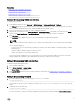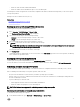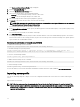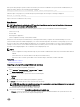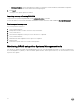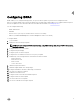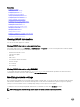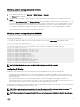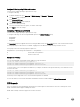Users Guide
Related links
Rollback rmware using iDRAC web interface
Rollback rmware using CMC web interface
Rollback rmware using RACADM
Rollback rmware using Lifecycle Controller
Rollback rmware using Lifecycle Controller-Remote Services
Rollback rmware using iDRAC web interface
To roll back device rmware:
1. In the iDRAC Web interface, go to Overview → iDRAC Settings → Update and Rollback → Rollback.
The Rollback page displays the devices for which you can rollback the rmware. You can view the device name, associated
devices, currently installed rmware version, and the available rmware rollback version.
2. Select one or more devices for which you want to rollback the rmware.
3. Based on the selected devices, click Install and Reboot or Install Next Reboot. If only iDRAC is selected, then click Install.
When you click Install and Reboot or Install Next Reboot, the message “Updating Job Queue” is displayed.
4. Click Job Queue.
The Job Queue page is displayed, where you can view and manage the staged rmware updates.
NOTE:
• While in rollback mode, the rollback process continues in the background even if you navigate away from this page.
An error message appears if:
• You do not have Server Control privilege to rollback any rmware other than the iDRAC or Congure privilege to rollback
iDRAC rmware.
• Firmware rollback is already in-progress in another session.
• Updates are staged to run or already in running state.
If Lifecycle Controller is disabled or in recovery state and you try to perform a rmware rollback for any device other than
iDRAC, an appropriate warning message is displayed along with steps to enable Lifecycle Controller.
Rollback rmware using CMC web interface
To roll back using the CMC Web interface:
1. Log in to CMC Web interface.
2. Go to Server Overview → <server name>.
The Server Status page is displayed.
3. Click Launch iDRAC and perform device rmware rollback as mentioned in the Rollback rmware using idrac web interface
section.
Rollback rmware using RACADM
1. Check the rollback status and the FQDD using the swinventory command:
racadm swinventory
For the device for which you want to rollback the rmware, the Rollback Version must be Available. Also, note the
FQDD.
2. Rollback the device rmware using:
racadm rollback <FQDD>
For more information, see iDRAC RACADM Command Line Interface Reference Guide available at dell.com/idracmanuals.
71