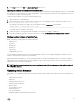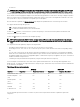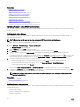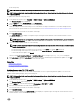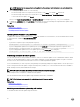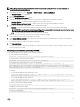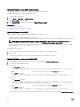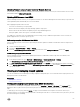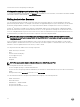Users Guide
You must have Server Control privilege to delete jobs.
Viewing and managing staged updates using RACADM
To view the staged updates using RACADM, use jobqueue sub-command. For more information, see the iDRAC RACADM Command
Line Interface Reference Guide available at dell.com/idracmanuals.
Rolling back device rmware
You can roll back the rmware for iDRAC or any device that Lifecycle Controller supports, even if the upgrade was previously
performed using another interface. For example, if the rmware was upgraded using the Lifecycle Controller GUI, you can roll back
the rmware using the iDRAC web interface. You can perform rmware rollback for multiple devices with one system reboot.
On Dell’s 13
th
generation PowerEdge servers that have a single iDRAC and Lifecycle Controller rmware, rolling back the iDRAC
rmware also rolls back the Lifecycle Controller rmware. However, on a 12
th
generation PowerEdge server with rmware version
2.xx.xx.xx, rolling back iDRAC to a previous version such as 1.xx.xx does not roll back the Lifecycle Controller rmware version. It is
recommended that you roll back Lifecycle Controller to a previous version after rolling back iDRAC.
NOTE: On a 12th generation of PowerEdge server with rmware version 2.10.10.10, you cannot roll back Lifecycle
Controller to 1.
xx
.
xx
without rolling back iDRAC. Roll back iDRAC rst to 1.
xx
.
xx
version and only then can you roll back
Lifecycle Controller.
It is recommended to keep the rmware updated to ensure you have the latest features and security updates. You may need to
rollback an update or install an earlier version if you encounter any issues after an update. To install an earlier version, use Lifecycle
Controller to check for updates and select the version you want to install.
You can perform rmware rollback for the following components:
• iDRAC with Lifecycle Controller
• BIOS
• Network Interface Card (NIC)
• Power Supply Unit (PSU)
• RAID Controller
• Backplane
NOTE: You cannot perform rmware rollback for Diagnostics, Driver Packs, and CPLD.
Before rolling back the rmware, make sure that:
• You have Congure privilege to roll back iDRAC rmware.
• You have Server Control privilege and have enabled Lifecycle Controller to roll back rmware for any other device other than the
iDRAC.
• Change the NIC mode to Dedicated if the mode is set as Shared LOM.
You can roll back the rmware to the previously installed version using any of the following methods:
• iDRAC web interface
• CMC web interface
• RACADM CLI — iDRAC and CMC
• Lifecycle Controller GUI
• Lifecycle Controller-Remote Services
70