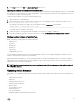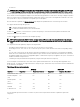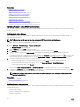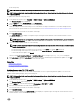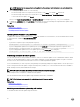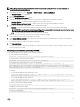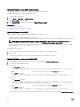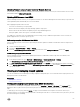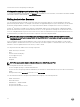Users Guide
Updating rmware using Lifecycle Controller Remote Services
For information to update the rmware using Lifecycle Controller–Remote Services, see Lifecycle Controller Remote Services Quick
Start Guide
available at dell.com/idracmanuals.
Updating CMC rmware from iDRAC
In the PowerEdge FX2/FX2s chassis, you can update the rmware for the Chassis Management Controller and any component that
can be updated by CMC and shared by the servers from iDRAC.
Before applying the update, make sure that:
• Servers are not allowed to power-up by CMC.
• Chassis with LCD must display a message indicating “update is in-progress”.
• Chassis without LCD must indicate the update progress using LED blinking pattern.
• During the update, chassis action power commands are disabled.
The updates for components such as Programmable System-on-Chip (PSoC) of IOM that requires all the servers to be idle, the
update is applied on the next chassis power-up cycle.
CMC settings to update CMC rmware from iDRAC
In the PowerEdge FX2/FX2s chassis, before performing the rmware update from iDRAC for CMC and its shared components, do
the following:
1. Launch the CMC Web interface
2. Navigate to Chassis Overview → Setup → General.
3. From the Chassis Management at Server Mode drop-down menu, select Manage and Monitor, and the click Apply.
iDRAC settings to update CMC rmware
In the PowerEdge FX2/FX2s chassis, before updating the rmware for CMC and its shared components from iDRAC, do the
following settings in iDRAC:
1. In the iDRAC Web interface, go to Overview → iDRAC Settings → Update and Rollback → Settings
The Chassis Management Controller Firmware Update Settings page is displayed.
2. For Allow CMC Updates Through OS and Lifecycle Controller, select Enabled to enable CMC rmware update from iDRAC.
3. Under Current CMC Setting, make sure that Chassis Management at Server Mode option displays Manage and Monitor. You
can set this in CMC.
Viewing and managing staged updates
You can view and delete the scheduled jobs including conguration and update jobs. This is a licensed feature. All jobs queued to run
during the next reboot can be deleted.
Related links
Updating device rmware
Viewing and managing staged updates using iDRAC web interface
To view the list of scheduled jobs using iDRAC web interface, go to Overview → Server → Job Queue. The Job Queue page
displays the status of jobs in the Lifecycle Controller job queue. For information about the displayed elds, see the iDRAC Online
Help.
To delete job(s), select the job(s) and click Delete. The page is refreshed and the selected job is removed from the Lifecycle
Controller job queue. You can delete all the jobs queued to run during the next reboot. You cannot delete active jobs, that is, jobs with
the status Running or Downloading.
69