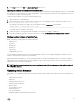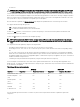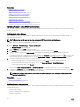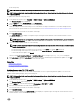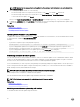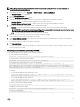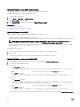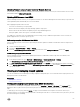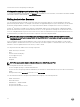Users Guide
NOTE: Do not create the next scheduled occurrence of an automatic update job if a job is already Scheduled. It
overwrites the current scheduled job.
1. In the iDRAC web interface, go to Overview → iDRAC Settings → Update and Rollback.
The Firmware Update page is displayed.
2. Click the Automatic Update tab.
3. Select the Enable Automatic Update option.
4. Select any of the following options to specify if a system reboot is required after the updates are staged:
• Schedule Updates — Stage the rmware updates but do not reboot the server.
• Schedule Updates and reboot Server — Enables server reboot after the rmware updates are staged.
5. Select any of the following to specify the location of the rmware images:
• Network — Use the catalog le from a network share (CIFS or NFS). Enter the network share location details.
NOTE: While specifying the network share settings, it is recommended to avoid special characters for user name
and password or percent encode the special characters.
• FTP — Use the catalog le from the FTP site. Enter the FTP site details.
6. Based on the selection in step 5, enter the network settings or the FTP settings.
For information about the elds, see the iDRAC Online Help.
7. In the Update Window Schedule section, specify the start time for the rmware update and the frequency of the updates
(daily, weekly, or monthly).
For information about the elds, see the iDRAC Online Help.
8. Click Schedule Update.
The next scheduled job is created in the job queue. Five minutes after the rst instance of the recurring job starts, the job for
the next time period is created.
Scheduling automatic rmware update using RACADM
To schedule automatic rmware update, use the following commands:
• To enable automatic rmware update:
racadm set lifecycleController.lcattributes.AutoUpdate.Enable 1
• To view the status of automatic rmware update:
racadm get lifecycleController.lcattributes.AutoUpdate
• To schedule the start time and frequency of the rmware update:
racadm AutoUpdateScheduler create -u username –p password –l <location> [-f
catalogfilename -pu <proxyuser> -pp<proxypassword> -po <proxy port> -pt <proxytype>] -
time < hh:mm> [-dom < 1 – 28,L,’*’> -wom <1-4,L,’*’> -dow <sun-sat,’*’>] -rp <1-366> -a
<applyserverReboot (1-enabled | 0-disabled)>
For example,
– To automatically update rmware using a CIFS share:
racadm AutoUpdateScheduler create -u admin -p pwd -l //1.2.3.4/CIFS-share –f cat.xml -
time 14:30 -wom 1 -dow sun -rp 5 -a 1
– To automatically update rmware using FTP:
racadm AutoUpdateScheduler create -u admin -p pwd -l ftp.mytest.com -pu puser –pp
puser –po 8080 –pt http –f cat.xml -time 14:30 -wom 1 -dow sun -rp 5 -a 1
• To view the current rmware update schedule:
racadm AutoUpdateScheduler view
• To disable automatic rmware update:
racadm set lifecycleController.lcattributes.AutoUpdate.Enable 0
• To clear the schedule details:
racadm AutoUpdateScheduler clear
67