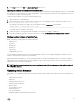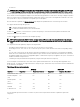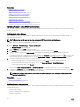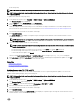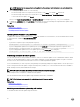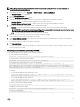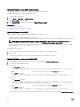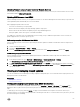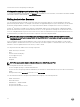Users Guide
NOTE: Updates that are unsupported or not applicable to the system or installed hardware are not included in the
comparison report.
6. Select the required updates and do one of the following:
• For rmware images that do not require a host system reboot, click Install. For example, .d7 rmware le.
• For rmware images that require a host system reboot, click Install and Reboot or Install Next Reboot.
• To cancel the rmware update, click Cancel.
When you click Install, Install and Reboot, or Install Next Reboot, the message Updating Job Queue is displayed.
7. To display the Job Queue page, click Job Queue. On this page, you can view and manage the staged rmware updates. Click
OK to refresh the current page and view the status of the rmware update.
Related links
Updating device rmware
Viewing and managing staged updates
Scheduling automatic rmware updates
Updating device rmware using RACADM
To update device rmware using RACADM, use the update subcommand. For more information, see the RACADM Reference Guide
for iDRAC and CMC available at dell.com/idracmanuals.
Examples:
• To generate a comparison report using an update repository:
racadm update –f catalog.xml –l //192.168.1.1 –u test –p passwd --verifycatalog
• To perform all applicable updates from an update repository using myle.xml as a catalog le and perform a graceful reboot:
racadm update –f “myfile.xml” –b “graceful” –l //192.168.1.1 –u test –p passwd
• To perform all applicable updates from an FTP update repository using Catalog.xml as a catalog le:
racadm update –f “Catalog.xml” –t FTP –e 192.168.1.20/Repository/Catalog
Scheduling automatic rmware updates
You can create a periodic recurring schedule for iDRAC to check for new rmware updates. At the scheduled date and time, iDRAC
connects to the specied destination, checks for new updates, and applies or stages all applicable updates. A log le is created on
the remote server, which contains information about server access and staged rmware updates.
It is recommended that you create a repository using Dell Repository Manager (DRM) and congure iDRAC to use this repository to
check for and perform rmware updates. Using an internal repository enables you to control the rmware and versions available to
iDRAC and helps avoid any unintended rmware changes.
NOTE: For more information about DRM, see delltechcenter.com/repositorymanager.
iDRAC Enterprise license is required to schedule automatic updates.
You can schedule automatic rmware updates using the iDRAC web interface or RACADM.
NOTE: IPv6 address is not supported for scheduling automatic rmware updates.
Related links
Updating device rmware
Viewing and managing staged updates
Scheduling automatic rmware update using web interface
To schedule automatic rmware update using web Interface:
66