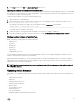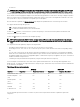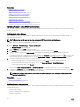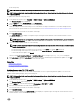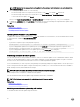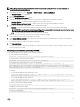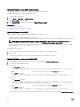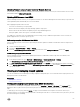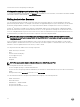Users Guide
• A custom repository
NOTE: For more information about DRM, see delltechcenter.com/repositorymanager.
NOTE: Lifecycle Controller must be enabled and you must have Server Control privilege to update rmware for devices
other than iDRAC.
To update device rmware using a repository:
1.
In the iDRAC web interface, go to Overview → iDRAC Settings → Update and Rollback.
The Firmware Update page is displayed.
2. On the Update tab, select Network Share as the File Location.
3. In the Catalog Location section, enter the network setting details.
While specifying the network share settings, it is recommended to avoid special characters for user name and password or
percent encode the special characters. For more information, see Recommended characters in user names and passwords.
For information about the elds, see the iDRAC Online Help.
4. Click Check for Update.
The Update Details section displays a comparison report showing the current rmware versions and the rmware versions
available in the repository.
NOTE: Updates that are not supported, or are not applicable to the system or installed hardware, are not included in
the comparison report.
5. Select the required updates and do one of the following:
NOTE: A version marked as Available does not always indicate that it is the latest version available or newer than the
version already installed.
• For rmware images that do not require a host system reboot, click Install. For example, .d7 rmware le.
• For rmware images that require a host system reboot, click Install and Reboot or Install Next Reboot.
• To cancel the rmware update, click Cancel.
When you click Install, Install and Reboot, or Install Next Reboot, the message Updating Job Queue is displayed.
6. Click Job Queue to display the Job Queue page, where you can view and manage the staged rmware updates or click OK to
refresh the current page and view the status of the rmware update.
Related links
Updating device rmware
Viewing and managing staged updates
Scheduling automatic rmware updates
Updating rmware using FTP, TFTP, or HTTP
You can setup an FTP, TFTP, or HTTP server and congure iDRAC to use it for performing rmware updates. You can use the
Windows-based update packages (DUPs) and a catalog le.
NOTE: Lifecycle Controller must be enabled and you must have Server Control privilege to update rmware for devices
other than iDRAC.
1. In the iDRAC web interface, go to Overview → iDRAC Settings → Update and Rollback.
The Firmware Update page is displayed.
2. On the Update tab, select the desired option in File Location—FTP, TFTP, or HTTP.
3. Enter the required details in the elds that are displayed.
For information about the elds, see the iDRAC Online Help.
4. Click Check for Update.
5. After the upload is complete, the Update Details section displays a comparison report showing the current rmware versions
and the rmware versions available in the repository.
65