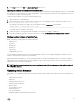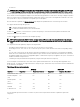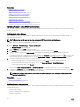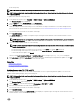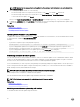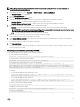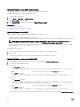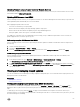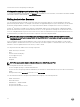Users Guide
Related links
Updating single device rmware
Updating rmware using repository
Updating rmware using FTP, TFTP, or HTTP
Updating device rmware using RACADM
Scheduling automatic rmware updates
Updating rmware using CMC web interface
Updating rmware using DUP
Updating rmware using remote RACADM
Updating rmware using Lifecycle Controller Remote Services
Updating rmware using iDRAC web interface
You can update the device rmware using rmware images available on the local system, from a repository on a network share (CIFS
or NFS), or from FTP.
Updating single device rmware
Before updating the rmware using single device update method, make sure that you have downloaded the rmware image to a
location on the local system.
NOTE: Ensure that the le name for the single component DUP does not have any blank space.
To update single device rmware using iDRAC web interface:
1. Go to Overview → iDRAC Settings → Update and Rollback.
The Firmware Update page is displayed.
2. On the Update tab, select Local as the File Location.
3. Click Browse, select the rmware image le for the required component, and then click Upload.
4. After the upload is complete, the Update Details section displays each rmware le uploaded to iDRAC and its status.
If the rmware image le is valid and was successfully uploaded, the Contents column displays a plus icon ( ) icon next to the
rmware image le name. Expand the name to view the Device Name, Current, and Available rmware version information.
5. Select the required rmware le and do one of the following:
• For rmware images that do not require a host system reboot, click Install. For example, iDRAC rmware le.
• For rmware images that require a host system reboot, click Install and Reboot or Install Next Reboot.
• To cancel the rmware update, click Cancel.
When you click Install, Install and Reboot, or Install Next Reboot, the message Updating Job Queue is displayed.
6. To display the Job Queue page, click Job Queue. Use this page to view and manage the staged rmware updates or click OK to
refresh the current page and view the status of the rmware update.
NOTE: If you navigate away from the page without saving the updates, an error message is displayed and all the
uploaded content is lost.
Related links
Updating device rmware
Viewing and managing staged updates
Updating rmware using repository
Dell Repository Manager (DRM) enables you to create a repository that iDRAC can check for updates. DRM can use the following to
creating the repository:
• New Dell online catalog
• Previous Dell catalog that you have used
• Local source repository
64