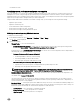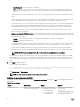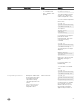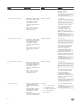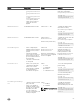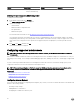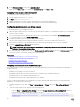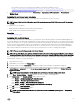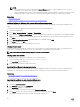Users Guide
NOTE:
• The varying versions of Internet Explorer share Internet Options. Therefore, after you add the server to the list of
trusted sites for one browser the other browser uses the same setting.
• Before installing the ActiveX control, Internet Explorer may display a security warning. To complete the ActiveX control
installation procedure, accept the ActiveX control when Internet Explorer prompts you with a security warning.
Related links
Clearing browser cache
Additional settings for Windows Vista or newer Microsoft operating systems
Additional settings for Windows Vista or newer Microsoft operating systems
The Internet Explorer browsers in Windows Vista or newer operating systems have an additional security feature called Protected
Mode.
To launch and run ActiveX applications in Internet Explorer browsers with Protected Mode:
1. Run IE as an administrator.
2. Go to Tools → Internet Options → Security → Trusted Sites.
3. Make sure that the Enable Protected Mode option is not selected for Trusted Sites zone. Alternatively, you can add the iDRAC
address to sites in the Intranet zone. By default, protected mode is turned o for sites in Intranet Zone and Trusted Sites zone.
4. Click Sites.
5. In the Add this website to the zone eld, add the address of your iDRAC and click Add.
6. Click Close and then click OK.
7. Close and restart the browser for the settings to take eect.
Clearing browser cache
If you have issues when operating the Virtual Console, (out of range errors, synchronization issues, and so on) clear the browser’s
cache to remove or delete any old versions of the viewer that may be stored on the system and try again.
NOTE: You must have administrator privilege to clear the browser’s cache.
Clearing earlier Java versions
To clear older versions of Java viewer in Windows or Linux, do the following:
1. At the command prompt, run javaws-viewer or javaws-uninstall.
The Java Cache viewer is displayed.
2. Delete the items titled iDRAC Virtual Console Client.
Importing CA certicates to management station
When you launch Virtual Console or Virtual Media, prompts are displayed to verify the certicates. If you have custom Web server
certicates, you can avoid these prompts by importing the CA certicates to the Java or ActiveX trusted certicate store.
Related links
Importing CA certicate to Java trusted certicate store
Importing CA certicate to ActiveX trusted certicate store
Importing CA certicate to Java trusted certicate store
To import the CA certicate to the Java trusted certicate store:
1. Launch the Java Control Panel.
2. Click Security tab and then click Certicates.
The Certicates dialog box is displayed.
3. From the Certicate type drop-down menu, select Trusted Certicates.
4. Click Import, browse, select the CA certicate (in Base64 encoded format), and click Open.
The selected certicate is imported to the Web start trusted certicate store.
60