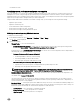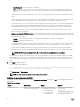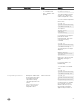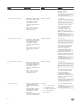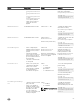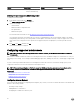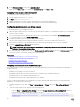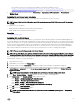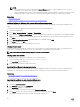Users Guide
4. In the Preferences Name column, locate xpinstall.enabled.
Make sure that Value is true. If not, double-click xpinstall.enabled to set Value to true.
Conguring Firefox to enable Active Directory SSO
To congure the browser settings for Firefox:
1. In Firefox address bar, enter about:config.
2. In Filter, enter network.negotiate.
3. Add the domain name to network.negotiate-auth.trusted-uris (using comma separated list.)
4. Add the domain name to network.negotiate-auth.delegation-uris (using comma separated list.)
Conguring web browsers to use virtual console
To use Virtual Console on your management station:
1. Make sure that a supported version of the browser (Internet Explorer (Windows), or Mozilla Firefox (Windows or Linux), Google
Chrome, Safari) is installed.
For more information about the supported browser versions, see the Release Notes available at dell.com/idracmanuals.
2. To use Internet Explorer, set IE to Run As Administrator.
3. Congure the Web browser to use ActiveX, Java, or HTML5 plug-in.
ActiveX viewer is supported only with Internet Explorer. HTML5 or a Java viewer is supported on any browser.
4. Import the root certicates on the managed system to avoid the pop-ups that prompt you to verify the certicates.
5. Install the compat-libstdc++-33-3.2.3-61 related package.
NOTE: On Windows, the "compat-libstdc++-33-3.2.3-61" related package may be included in the .NET framework
package or the operating system package.
6. If you are using MAC operating system, select the Enable access for assistive devices option in the Universal Access window.
For more information, see the MAC operating system documentation.
Related links
Conguring Internet Explorer to use HTML5-based plug-in
Conguring the web browser to use Java plug-in
Conguring IE to use ActiveX plug-in
Importing CA certicates to management station
Conguring Internet Explorer to use HTML5-based plug-in
The HTML5 virtual console and virtual media APIs are created by using HTML5 technology. The following are the advantages of
HTML5 technology:
• Installation is not required on the client workstation.
• Compatibility is based on browser and is not based on the operating system or installed components.
• Compatible with most of the desktops and mobile platforms.
• Quick deployment and the client is downloaded as part of a web page.
You must congure Internet Explorer (IE) settings before you launch and run HTML5 based virtual console and virtual media
applications. To congure the browser settings:
1. Disable pop-up blocker. To do this, click Tools → Internet Options → Privacy and clear the Turn on Pop-up Blocker check-
box.
2. Start the HTML5 virtual console using any of the following methods:
• In IE, click Tools → Compatibility View Settings and clear the Display intranet sites in Compatibility View check-box.
• In IE using an IPv6 address, modify the IPv6 address as follows:
https://[fe80::d267:e5ff:fef4:2fe9]/ to https://fe80--d267-e5ff-fef4-2fe9.ipv6-
literal.net/
58