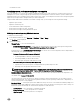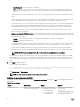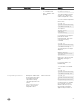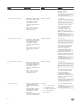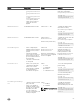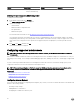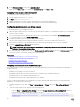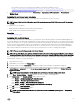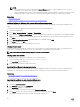Users Guide
– Max Fan Speed — Drives fan speeds to full speed.
– O — Fan speed oset is set to o. This is the default value. When set to o, the percentage does not display. The
default fan speed is applied with no oset. Conversely, the maximum setting will result in all fans running at maximum
speed.
The fan speed oset is dynamic and based on the system. The fan speed increase for each oset is displayed next to each
option.
The fan speed oset increases all fan speeds by the same percentage. Fan speeds may increase beyond the oset speeds
based on individual component cooling needs. The overall system power consumption is expected to increase.
Fan speed oset allows you to increase the system fan speed with four incremental steps. These steps are equally divided
between the typical baseline speed and the maximum speed of the server system fans. Some hardware congurations
results in higher baseline fan speeds, which results in osets other than the maximum oset to achieve maximum speed.
The most common usage scenario is non-standard PCIe adapter cooling. However, the feature can be used to increase
system cooling for other purposes.
• Minimum Fan Speed in PWM (% of Max) — Select this option to ne tune the fan speed. Using this option, you can set a
higher baseline system fan speed or increase the system fan speed if other custom fan speed options are not resulting in the
required higher fan speeds.
– Default — Sets minimum fan speed to default value as determined by the system cooling algorithm.
– Custom — Enter the percentage value.
The allowable range for minimum fan speed PWM is dynamic based on the system conguration. The rst value is the idle
speed and the second value is the conguration max (which may or may not be 100% based on system conguration).
System fans can run higher than this speed as per thermal requirements of the system but not lower than the dened
minimum speed. For example, setting Minimum Fan Speed at 35% limits the fan speed to never go lower than 35% PWM.
NOTE: 0% PWM does not indicate fan is o. It is the lowest fan speed that the fan can achieve.
The settings are persistent, which means that once they are set and applied, they do not automatically change to the default
setting during system reboot, power cycling, iDRAC, or BIOS updates. A few Dell servers may or may not support some or all of
these custom user cooling options. If the options are not supported, they are not displayed or you cannot provide a custom
value.
3. Click Apply to apply the settings.
The following message is displayed:
It is recommended to reboot the system when a thermal profile change has been made. This
is to ensure all power and thermal settings are activated.
Click Reboot Later or Reboot Now.
NOTE: You must reboot the system for the settings to take eect.
Modifying thermal settings using RACADM
To modify the thermal settings, use the objects in the system.thermalsettings group with the set sub command as provided in the
following table.
Table 8. Thermal Settings
Object Description Usage Example
AirExhaustTemp
Allows you to set the maximum
air exhaust temperature limit.
Set to any of the following
values (based on the system):
• 0 — Indicates 40°C
• 1 — Indicates 45°C
• 2 — Indicates 50°C
To check the existing setting
on the system:
racadm get
system.thermalsetting
s.AirExhaustTemp
52