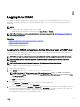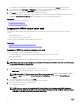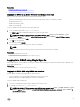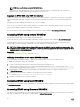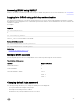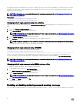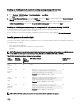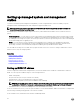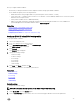Users Guide
If the domain is not specied in the user name, select the Active Directory domain from the Domain drop-down menu.
5. For an LDAP user, in the Username and Password elds, enter your LDAP user name and password. Domain name is not
required for LDAP login. By default, This iDRAC is selected in the drop-down menu.
6. Click Submit. You are logged in to iDRAC with the required user privileges.
If you log in with Congure Users privileges and the default account credentials, and if the default password warning feature is
enabled, the Default Password Warning page is displayed allowing you to easily change the password.
Related links
Conguring user accounts and privileges
Changing default login password
Conguring supported web browsers
Logging in to iDRAC using a smart card
You can log in to iDRAC using a smart card. Smart cards provide Two Factor Authentication (TFA) that provides two layers of
security:
• Physical smart card device.
• Secret code such as, a password or a PIN.
Users must verify their credentials using the smart card and the PIN.
Related links
Logging in to iDRAC as a local user using a smart card
Logging in to iDRAC as an Active Directory user using a smart card
Logging in to iDRAC as a local user using a smart card
Before you log in as a local user using Smart Card, make sure to:
• Upload user smart card certicate and the trusted Certicate Authority (CA) certicate to iDRAC
• Enable smart card logon.
The iDRAC web interface displays the smart card logon page for users who are congured to use the smart card.
NOTE: Depending on the browser settings, you are prompted to download and install the smart card reader ActiveX plug-
in when using this feature for the rst time.
To log in to iDRAC as a local user using smart card:
1. Access the iDRAC web interface using the link https://[IP address].
The iDRAC Login page is displayed prompting you to insert the smart card.
NOTE: If the default HTTPS port number (port 443) has been changed, type: https://[IP address]:[port
number]
where, [IP address] is the IP address for the iDRAC and [port number] is the HTTPS port
number.
2. Insert the Smart Card into the reader and click Login.
A prompt is displayed for the Smart Card’s PIN. A password in not required.
3. Enter the Smart Card PIN for local Smart Card users.
You are logged in to the iDRAC.
NOTE: If you are a local user for whom Enable CRL check for Smart Card Logon is enabled, iDRAC attempts to
download the CRL and checks the CRL for the user's certicate. The login fails if the certicate is listed as revoked
in the CRL or if the CRL cannot be downloaded for some reason.
32