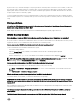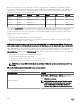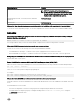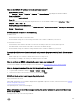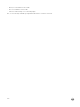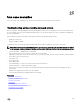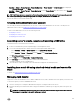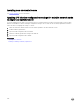Users Guide
• Overview → Server → Power/Thermal → Power Conguration → Power Control. The Power Control page is displayed.
Select Graceful Shutdown and click Apply.
• Overview → Server → Power/Thermal → Power Monitoring. From the Power Control drop-down menu, select Graceful
Shutdown and click Apply.
NOTE: All Power options are dependent on the host operating system. For the options to function properly, you must
make required changes in the operating system. For example, Gnome-tweak-tool in RHEL 7.2.
For more information, see the iDRAC Online Help.
Creating new administrator user account
You can modify the default local administrator user account or create a new administrator user account. To modify the local
administrator user account, see Modifying local administrator account settings.
To create a new administrator account, see the following sections:
• Conguring local users
• Conguring active directory users
• Conguring generic LDAP users
Launching server's remote console and mounting a USB drive
To launch the remote console and mount a USB drive:
1. Connect a USB ash drive (with the required image) to the management station.
2. Use one the following methods to launch virtual console through the iDRAC Web Interface:
• Go to Overview → Server → Virtual Console and click Launch Virtual Console.
• Go to Overview → Server → Properties and click Launch under Virtual Console Preview.
The Virtual Console Viewer is displayed.
3. From the File menu, click Virtual Media → Launch Virtual Media.
4. Click Add Image and select the image that is located on the USB ash drive.
The image is added to the list of available drives.
5. Select the drive to map it. The image on the USB ash drive is mapped to the managed system.
Installing bare metal OS using attached virtual media and remote le
share
To do this, see Deploying operating system using remote le share.
Managing rack density
Suppose two servers are installed in a rack. To add two additional servers, need to determine how much capacity is left in the rack.
To assess the capacity of a rack to add additional servers:
1. View the current power consumption data and historical power consumption data for the servers.
2. Based on the data, power infrastructure and cooling system limitations, enable the power cap policy and set the power cap
values.
NOTE: It is recommended that you set a cap close to the peak, and then use that capped level to determine how
much capacity is remaining in the rack for adding more servers.
307