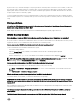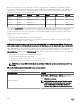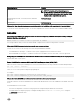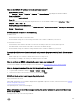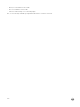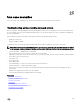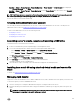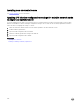Users Guide
Obtaining system information and assess system health
To obtain system information and assess system health:
• In iDRAC Web interface, go to Overview → Server → System Summary to view the system information and access various
links on this page to asses system health. For example, you can check the health of the chassis fan.
• You can also congure the chassis locator LED and based on the color, assess the system health.
• If iDRAC Service Module is installed, the operating system host information is displayed.
Related links
Viewing system health
Using iDRAC Service Module
Generating SupportAssist Collection
Setting up alerts and conguring email alerts
To set up alerts and congure email alerts:
1. Enable alerts.
2. Congure the email alert and check the ports.
3. Perform a reboot, power o, or power cycle the managed system.
4. Send test alert.
Viewing and exporting Lifecycle log and System Event Log
To view and export lifecycle log and system event log (SEL):
1. In iDRAC Web interface, go to Overview → Server → Logs to view SEL and Overview → Server → Logs → Lifecycle Log to
view lifecycle log.
NOTE: The SEL is also recorded in the lifecycle log. Using the ltering options to view the SEL.
2. Export the SEL or lifecycle log in the XML format to an external location (management station, USB, network share, and so on).
Alternatively, you can enable remote system logging, so that all the logs written to the lifecycle log are also simultaneously
written to the congured remote server(s).
3. If you are using the iDRAC Service Module, export the Lifecycle log to OS log. For more information, see Using iDRAC Service
Module.
Interfaces to update iDRAC rmware
Use the following interfaces to update the iDRAC rmware:
• iDRAC Web interface
• RACADM CLI (iDRAC and CMC)
• Dell Update Package (DUP)
• CMC Web interface
• Lifecycle Controller–Remote Services
• Lifecycle Controller
• Dell Remote Access Conguration Tool (DRACT)
Performing graceful shutdown
To perform graceful shutdown, in iDRAC Web interface, go to one of the following locations:
306