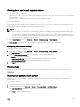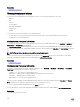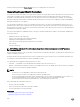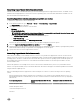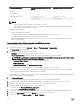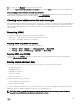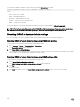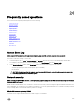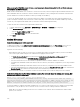Users Guide
You can delete individual or multiple system components using the SystemErase command:
racadm systemErase <BIOS | DIAG | DRVPACK | LCDATA | IDRAC >
where,
• BIOS — BIOS reset to default
• DIAG — Embedded Diagnostics
• DRVPACK— Embedded OS Driver Pack
• LCDATA — Clear the Lifecycle Controller Data
• IDRAC — iDRAC reset to default
For more information, see the iDRAC RACADM Command Line Reference Guide available at dell.com/esmmanuals.
NOTE: The Dell tech center link appears on the iDRAC GUI on Dell branded systems. If you erase system data by using
WS-Man command and want the link to appear again, reboot the host manually and wait for CSIOR to run.
Resetting iDRAC to factory default settings
You can reset iDRAC to the factory default settings using the iDRAC Settings utility or the iDRAC Web interface.
Resetting iDRAC to factory default settings using iDRAC web interface
To reset iDRAC to factory default settings using the iDRAC Web interface:
1. Go to Overview → Server → Troubleshooting → Diagnostics.
The Diagnostics Console page is displayed.
2. Click Reset iDRAC to Default Settings.
The completion status is displayed in percentage. iDRAC reboots and is restored to factory defaults. The iDRAC IP is reset and is
not accessible. You can congure the IP using the front panel or BIOS.
Resetting iDRAC to factory default settings using iDRAC settings utility
To reset iDRAC to factory default values using the iDRAC Settings utility:
1. Go to Reset iDRAC congurations to defaults.
The iDRAC Settings Reset iDRAC congurations to defaults page is displayed.
2. Click Yes.
iDRAC reset starts.
3. Click Back and navigate to the same Reset iDRAC congurations to defaults page to view the success message.
288