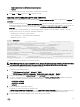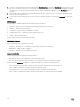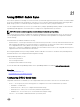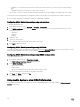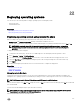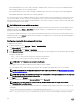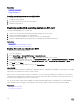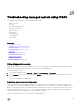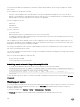Users Guide
– If enabled, you can specify a time after which the Quick Sync mode is turned o. To turn on, press the activation button
again.
– If disabled, the timer does not allow you to enter a time-out period.
• Time-out Limit — Allows you specify the time after which the Quick Sync mode is disabled. The default value is 30 seconds.
You must have Server Control privilege to congure the settings. A server reboot is not required for the settings to take eect.
An entry is logged to the Lifecycle Controller log when the conguration is modied.
Conguring iDRAC Quick Sync settings using web interface
To congure iDRAC Quick Sync:
1. In the iDRAC web interface, go to Overview → Hardware → Front Panel.
2. In the iDRAC Quick Sync section, from the Access drop-down menu, select one of the following to provide access to the
Android mobile device:
• Read-write
• Read-only
• Disabled
3. Enable the Timer.
4. Specify the Timeout value.
For more information about the elds, see the iDRAC Online Help.
5. Click Apply to apply the settings.
Conguring iDRAC Quick Sync settings using RACADM
To congure the iDRAC Quick Sync feature, use the racadm objects in the System.QuickSync group. For more information, see the
iDRAC RACADM Command Line Reference Guide available at dell.com/esmmanuals.
Conguring iDRAC Quick Sync settings using iDRAC settings utility
To congure iDRAC Quick Sync:
1. In the iDRAC Settings Utility, go to Front Panel Security.
The iDRAC Settings Front Panel Security page is displayed.
2. In the iDRAC Quick Sync section:
• Specify the access level.
• Enable Timeout.
• Specify the User Dened Timeout Limit (15 seconds to 3600 seconds).
For more information about the elds, see the iDRAC Online Help.
3. Click Back, click Finish, and then click Yes.
The settings are applied.
Using mobile device to view iDRAC information
To view iDRAC information from the mobile device, see the OpenManage Mobile User’s Guide available at dell.com/support/
manuals for the steps.
274