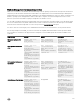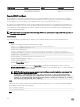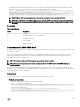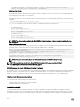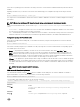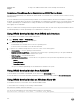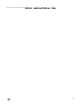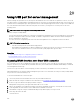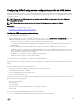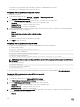Users Guide
• A USB device is in use by iDRAC and you attempt to modify the USB Management Port Mode.
• A USB device is in use by iDRAC and you remove the device.
Conguring USB management port using web interface
To congure the USB port:
1. In the iDRAC Web interface, go to Overview → Hardware → USB Management Port.
The Congure USB Management Port page is displayed.
2. From the USB Management Port Mode drop-down menu, select any of the following options:
• Automatic — USB Port is used by iDRAC or the server’s operating system.
• Standard OS Use — USB port is used by the server OS.
• iDRAC Direct only — USB pot is used by iDRAC.
3. From the iDRAC Managed: USB XML Conguration drop-down menu, select options to congure a server by importing XML
conguration les stored on a USB drive:
• Disabled
• Enabled only when server has default credential settings
• Enabled
For information about the elds, see the iDRAC Online Help.
4. Click Apply to apply the settings.
Conguring USB management port using RACADM
To congure the USB management port, use the following RACADM sub commands and objects:
• To view the USB port status:
racadm get iDRAC.USB.ManagementPortStatus
• To view the USB port conguration:
racadm get iDRAC.USB.ManagementPortMode
• To modify the USB port conguration:
racadm set iDRAC.USB.ManagementPortMode <Automatic|Standard OS Use|iDRAC|>
NOTE: Ensure that you enclose the Standard OS Use attribute within single quotes while using in the RACADM set
command.
• To view USB device inventory:
racadm hwinventory
• To set up over current alert conguration:
racadm eventfilters
For more information, see the iDRAC RACADM Command Line Interface Reference Guide available at dell.com/esmmanuals.
Conguring USB management port using iDRAC settings utility
To congure the USB port:
1. In the iDRAC Settings Utility, go to Media and USB Port Settings.
The iDRAC Settings Media and USB Port Settings page is displayed.
2. From the USB Management Port Mode drop-down menu, do the following:
• Automatic — USB Port is used by iDRAC or the server’s operating system.
• Standard OS Use — USB port is used by the server OS.
• iDRAC Direct only — USB pot is used by iDRAC.
3. From the iDRAC Direct: USB Conguration XML drop-down menu, select options to congure a server by importing server
conguration prole stored on a USB drive:
• Disabled
270