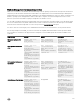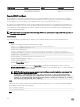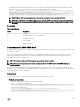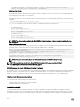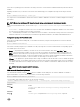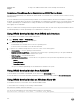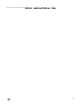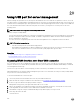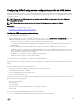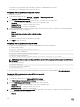Users Guide
Conguring iDRAC using server conguration prole on USB device
With the new iDRAC Direct feature, you can congure iDRAC at-the-server. First congure the USB Management port settings in
iDRAC, insert the USB device that has the server conguration prole, and then import the server conguration prole from the
USB device to iDRAC.
NOTE: You can set the USB Management port settings using the iDRAC interfaces only if there is no USB device
connected to the server.
NOTE: PowerEdge servers that do not have the LCD and the LED panel do not support the USB key.
Related links
Conguring USB management port settings
Importing server conguration prole from USB device
Conguring USB management port settings
You can congure the USB port in iDRAC:
• Enable or disable a server’s USB port using BIOS setup. When you set it to either All Ports o or Front ports o, iDRAC also
disables the managed USB port. You can view the port status using in the iDRAC interfaces. If the status is disabled:
– iDRAC does not process a USB device or host connected to the managed USB port.
– You can modify the managed USB conguration, but the settings do not have eect until the front panel USB ports are
enabled in BIOS.
• Set the USB Management Port Mode that determines whether the USB port is used by iDRAC or the server OS:
– Automatic (Default): If a USB device is not supported by iDRAC or if the server conguration prole is not present on the
device, the USB port is detached from iDRAC and attached to the server. When a device is removed from the server, the
port conguration is reset and is for use by iDRAC.
– Standard OS Use: USB device is always used by the operating system.
– iDRAC Direct Only: USB device is always used by iDRAC.
You must have Server Control privilege to congure the USB management port.
When a USB device is connected, the System Inventory page displays the USB device information under the Hardware Inventory
section.
An event is logged in the Lifecycle Controller logs when:
• The device is in Automatic or iDRAC mode and USB device is inserted or removed.
• USB Management Port Mode is modied.
• Device is automatically switched from iDRAC to OS.
• Device is ejected from iDRAC or OS
When a device exceeds its power requirements as allowed by USB specication, the device is detached and an over-current event is
generated with the following properties:
• Category : System Health
• Type: USB device
• Severity: Warning
• Allowed notications: Email, SNMP trap, remote syslog and WS-Eventing.
• Actions: None.
An error message is displayed and logged to Lifecycle Controller log when:
• You try to congure the USB management port without the Server Control user privilege.
269