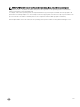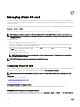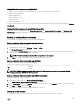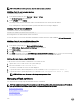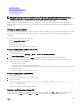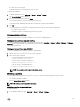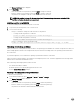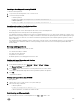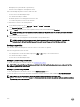Users Guide
Before creating a partition from an image le, make sure that:
• You have Access Virtual Media privilege.
• The card is initialized.
• The card is not write-protected.
• An initialize operation is not being performed on the card.
• The image type and the emulation type match.
NOTE: The uploaded image and the emulation type must match. There are issues when iDRAC emulates a device with
incorrect image type. For example, if the partition is created using an ISO image and the emulation type is specied
as Hard Disk, then the BIOS cannot boot from this image.
• Image le size is less than or equal to the available space on the card.
• Image le size is less than or equal to 4 GB as the maximum partition size supported is 4 GB. However, while creating a partition
using a Web browser, the image le size must be less than 2 GB.
NOTE: The vFlash partition is an image le on a FAT32 le system. Thus, the image le has the 4 GB limitation.
Creating a partition using an image le using web interface
To create a vFlash partition from an image le:
1. In iDRAC Web interface, go to Overview → Server → vFlash → Create From Image.
The Create Partition from Image File page is displayed.
2. Enter the required information and click Apply. For information about the options, see the iDRAC Online Help.
A new partition is created. For CD emulation type, a read-only partition is created. For Floppy or Hard Disk emulation type, a
read-write partition is created. An error message is displayed if:
• The card is write-protected
• The label name matches the label of an existing partition.
• The size of the image le is greater than 4 GB or exceeds the available space on the card.
• The image le does not exist or the image le extension is neither .img nor .iso.
• An initialize operation is already being performed on the card.
Creating a partition from an image le using RACADM
To create a partition from an image le using RACADM:
1. Log in to the system using telnet, SSH, or Serial console.
2. Enter the command
racadm vflashpartition create –i 1 –o drive1 –e HDD –t image –l //myserver/sharedfolder/
foo.iso –u root –p mypassword
By default, the created partition is read-only. This command is case sensitive for the image le name extension. If the le name
extension is in upper case, for example FOO.ISO instead of FOO.iso, then the command returns a syntax error.
NOTE: This feature is not supported in local RACADM.
NOTE: Creating vFlash partition from an image le located on the CFS or NFS IPv6 enabled network share is not
supported.
Formatting a partition
You can format an existing partition on the vFlash SD card based on the type of le system. The supported le system types are
EXT2, EXT3, FAT16, and FAT32. You can only format partitions of type Hard Disk or Floppy, and not CD. You cannot format read-only
partitions.
Before creating a partition from an image le, ensure that:
• You have Access Virtual Media privilege.
• The card is initialized.
246