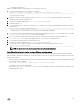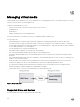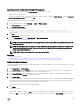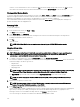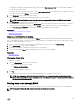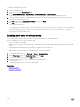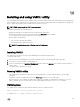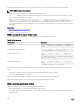Users Guide
To enable the managed system to boot:
1. Boot the managed system.
2. Press <F2> to enter the System Setup page.
3. Go to System BIOS Settings → Boot Settings → BIOS Boot Settings → Boot Sequence.
In the pop-up window, the virtual optical drives and virtual oppy drives are listed with the standard boot devices.
4. Make sure that the virtual drive is enabled and listed as the rst device with bootable media. If required, follow the on-screen
instructions to modify the boot order.
5. Click OK, navigate back to System BIOS Settings page, and click Finish.
6. Click Yes to save the changes and exit.
The managed system reboots.
The managed system attempts to boot from a bootable device based on the boot order. If the virtual device is connected and a
bootable media is present, the system boots to the virtual device. Otherwise, the system overlooks the device—similar to a
physical device without bootable media.
Enabling boot once for virtual media
You can change the boot order only once when you boot after attaching remote Virtual Media device.
Before you enable the boot once option, make sure that:
• You have Congure User privilege.
• Map the local or virtual drives (CD/DVD, Floppy, or USB ash device) with the bootable media or image using the Virtual Media
options
• Virtual Media is in Attached state for the virtual drives to appear in the boot sequence.
To enable the boot once option and boot the managed system from the Virtual Media:
1. In the iDRAC Web interface, go to Overview → Server → Attached Media.
2. Under Virtual Media, select the Enable Boot Once and click Apply.
3. Turn on the managed system and press <F2> during boot.
4. Change the boot sequence to boot from the remote Virtual Media device.
5. Reboot the server.
The managed system boots once from the Virtual Media.
Related links
Mapping virtual drive
Conguring virtual media
238