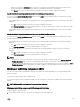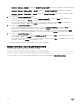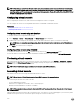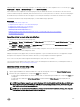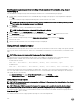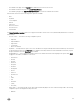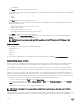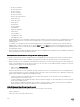Users Guide
desktop. For correct mouse synchronization in the iDRAC Virtual Console, this feature must be disabled. To disable Predictable
Pointer Acceleration, in the mouse section of the /etc/X11/xorg.conf le, add:
Option "AccelerationScheme" "lightweight".
If synchronization problems continue, do the following additional change in the <user_home>/.gconf/desktop/gnome/peripherals/
mouse/%gconf.xml
le:
Change the values for motion_threshold and motion_acceleration to -1.
If you turn o mouse acceleration in GNOME desktop, in the Virtual Console viewer, go to Tools → Session Options → Mouse.
Under Mouse Acceleration tab, select None.
For exclusive access to the managed server console, you must disable the local console and re-congure the Max Sessions to 1 on
the Virtual Console page.
Passing all keystrokes through virtual console for Java or ActiveX plug-in
You can enable the Pass all keystrokes to server option and send all keystrokes and key combinations from the management station
to the managed system through the Virtual Console Viewer. If it is disabled, it directs all the key combinations to the management
station where the Virtual Console session is running. To pass all keystrokes to the server, in the Virtual Console Viewer, go to Tools
→ Session Options → General tab and select the Pass all keystrokes to server option to pass the management station's
keystrokes to the managed system.
The behavior of the Pass all keystrokes to server feature depends on the:
• Plug-in type (Java or ActiveX) based on which Virtual Console session is launched.
For the Java client, the native library must be loaded for Pass all keystrokes to server and Single Cursor mode to function. If the
native libraries are not loaded, the Pass all keystrokes to server and Single Cursor options are deselected. If you attempt to
select either of these options, an error message is displayed indicating that the selected options are not supported.
For the ActiveX client, the native library must be loaded for Pass all keystrokes to server function to work. If the native libraries
are not loaded, the Pass all keystrokes to server option is deselected. If you attempt to select this option, an error message is
displayed indicating that the feature is not supported
For MAC operating systems, enable the Enable access of assistive device option in Universal Access for the Pass all
keystrokes to server feature to work.
• Operating system running on the management station and managed system. The key combinations that are meaningful to the
operating system on the management station are not passed to the managed system.
• Virtual Console Viewer mode—Windowed or Full Screen.
In Full Screen mode, Pass all keystrokes to server is enabled by default.
In Windowed mode, the keys passed only when the Virtual Console Viewer is visible and is active.
When changed from Full Screen mode to Windowed mode, the previous state of Pass all keys is resumed.
Related links
Java-based virtual console session running on Windows operating system
Java based virtual console session running on Linux operating system
ActiveX based virtual console session running on Windows operating system
Java-based virtual console session running on Windows operating system
• Ctrl+Alt+Del key is not sent to the managed system, but always interpreted by the management station.
• When Pass All Keystrokes to Server is enabled, the following keys are not sent to the managed system:
– Browser Back Key
229