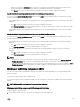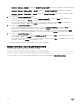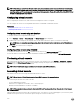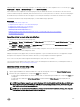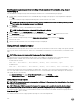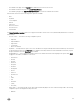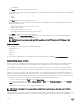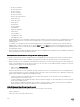Users Guide
– Don’t Maintain
Click Apply to apply the selected settings on the server.
• Touch Mode — The HTML5 virtual console supports the Touch Mode feature. The following conguration options are displayed
as a drop-down list:
– Direct
– Relative
Click Apply to apply the selected settings on the server.
• Mouse Acceleration — Select the mouse acceleration based on the operating system. The following conguration options are
displayed as a drop-down list:
– Absolute (Windows, latest versions of Linux, Mac OS-X)
– Relative, no acceleration
– Relative (RHEL, earlier versions of Linux)
– Linux RHEL 6.x and SUSE Linux Enterprise Server 11 or later
Click Apply to apply the selected settings on the server.
• Virtual Media — Click Connect Virtual Media option to start the virtual media session. The virtual media menu displays the
Browse option to browse and map the ISO and IMG les.
NOTE: You cannot map physical media such USB-based drives, CD, or DVD by using the HTML5 based virtual
console.
Supported Browsers
The HTML5 virtual console is supported on the following browsers:
• Internet Explorer 11
• Chrome 36
• Firefox 30
• Safari 7.0
For more details on supported browsers and versions, see the iDRAC Release Notes available at dell.com/idracmanuals.
Synchronizing mouse pointers
When you connect to a managed system through the Virtual Console, the mouse acceleration speed on the managed system may
not synchronize with the mouse pointer on the management station and displays two mouse pointers in the Viewer window.
When using Red Hat Enterprise Linux or Novell SUSE Linux, congure the mouse mode for Linux before you launch the Virtual
Console viewer. The operating system's default mouse settings are used to control the mouse arrow in the Virtual Console viewer.
When two mouse cursors are seen on the client Virtual Console viewer, it indicates that the server's operating system supports
Relative Positioning. This is typical for Linux operating systems or Lifecycle Controller and causes two mouse cursors if the server's
mouse acceleration settings are dierent from the mouse acceleration settings on the Virtual Console client. To resolve this, switch
to single cursor or match the mouse acceleration on the managed system and the management station:
• To switch to single cursor, from the Tools menu, select Single Cursor.
• To set the mouse acceleration, go to Tools → Session Options → Mouse. Under Mouse Acceleration tab, select Windows or
Linux based on the operating system.
To exit single cursor mode, press <F9> or the congured termination key.
NOTE: This is not applicable for managed systems running Windows operating system since they support Absolute
Positioning.
When using the Virtual Console to connect to a managed system with a recent Linux distribution operating system installed, you may
experience mouse synchronization problems. This may be due to the Predictable Pointer Acceleration feature of the GNOME
228