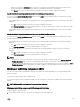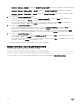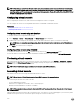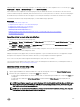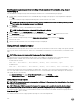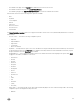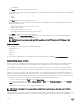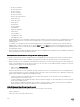Users Guide
Disabling warning messages while launching virtual console or virtual media using Java or
ActiveX plug-in
You can disable the warning messages while launching the Virtual Console or Virtual Media using Java plug-in.
1. Initially, when you launch Virtual Console or Virtual Media using Java plug-in, the prompt to verify the publisher is displayed.
Click Yes.
A certicate warning message is displayed indicating that a trusted certicate is not found.
NOTE: If the certicate is found in the operating system’s certicate store or if it is found in a previously specied
user location, then this warning message is not displayed.
2. Click Continue.
The Virtual Console Viewer or Virtual Media Viewer is launched.
NOTE: The Virtual Media viewer is launched if Virtual Console is disabled.
3. From the Tools menu, click Session Options and then Certicate tab.
4. Click Browse Path, specify the location to store the user’s certicate, click Apply, click OK, and exit from the viewer.
5. Launch Virtual Console again.
6. In the certicate warning message, select the Always trust this certicate option, and then click Continue.
7. Exit from the viewer.
8. When you re-launch Virtual Console, the warning message is not displayed.
Using virtual console viewer
The Virtual Console Viewer provides various controls such as mouse synchronization, virtual console scaling, chat options, keyboard
macros, power actions, next boot devices, and access to Virtual Media. For information to use these features, see the iDRAC Online
Help.
NOTE: If the remote server is powered o, the message ’No Signal’ is displayed.
The Virtual Console Viewer title bar displays the DNS name or the IP address of the iDRAC you are connected to from the
management station. If iDRAC does not have a DNS name, then the IP address is displayed. The format is:
• For rack and tower servers:
<DNS name / IPv6 address / IPv4 address>, <Model>, User: <username>, <fps>
• For blade servers:
<DNS name / IPv6 address / IPv4 address>, <Model>, <Slot number>, User: <username>, <fps>
Sometimes the Virtual Console Viewer may display low quality video. This is due to slow network connectivity that leads to loss of
one or two video frames when you start the Virtual Console session. To transmit all the video frames and improve the subsequent
video quality, do any of the following:
• In the System Summary page, under Virtual Console Preview section, click Refresh.
• In the Virtual Console Viewer, under Performance tab, set the slider to Maximum Video Quality.
HTML5 based virtual console
NOTE: HTML-based virtual console is only supported on Windows 10. You must use either Internet Explorer 11 or Google
Chrome to access this feature.
NOTE: While using HTML5 to access virtual console, the language must be consistent across the client and target
keyboard layout, OS, and the browser. For example, all must be in English (US) or any of the supported languages.
To launch the HTML5 virtual console, you must enable the virtual console feature from the iDRAC Virtual Console page and set the
Virtual Console Type option to HTML5.
You can launch virtual console as a pop-up window by using one of the following methods:
226