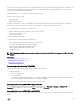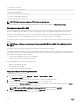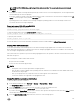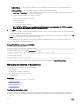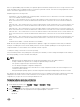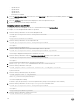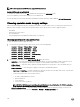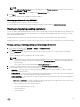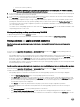Users Guide
NOTE:
• The Add to Pending Operations option in not applicable for the Pending Operations page and for PCIe SSDs in the
Physical Disks → Setup page.
• Only the Apply Now option is available on the Enclosure Setup page.
3. Click Apply.
Based on the operation mode selected, the settings are applied.
Choosing operation mode using RACADM
To select the operation mode, use the jobqueue command.
For more information, see the iDRAC RACADM Command Line Reference Guide available at dell.com/idracmanuals.
Viewing and applying pending operations
You can view and commit all pending operations for the storage controller. All the settings are either applied at once, during the next
reboot, or at a scheduled time based on the selected options. You can delete all the pending operations for a controller. You cannot
delete individual pending operations.
Pending Operations are created on the selected components (controllers, enclosures, physical disks, and virtual disks).
Conguration jobs are created only on controller. In case of PCIe SSD, job is created on PCIe SSD disk and not on the PCIe Extender.
Viewing, applying, or deleting pending operations using web interface
1. In the iDRAC web interface, go to Overview → Storage → Pending Operations.
The Pending Operations page is displayed.
2. From the Component drop-down menu, select the controller for which you want to view, commit, or delete the pending
operations.
The list of pending operations is displayed for the selected controller.
NOTE:
• Pending operations are created for import foreign conguration, clear foreign conguration, security key operations,
and encrypt virtual disks. But, they are not displayed in the Pending Operations page and in the Pending Operations
pop-up message.
• Jobs for PCIe SSD cannot be created from the Pending Operations page
3. To delete the pending operations for the selected controller, click Delete All Pending Operations.
4. From the drop-down menu, select one of the following and click Apply to commit the pending operations:
• Apply Now — Select this option to commit all the operations immediately. This option is available for PERC 9 controllers
with the latest rmware versions.
• At Next Reboot — Select this option to commit all the operations during the next system reboot. This is the default option
for PERC 8 controllers. This option is applicable for PERC 8 and later versions.
• At Scheduled Time — Select this option to commit the operations at a scheduled day and time. This option is applicable for
PERC 8 and later versions.
– Start Time and End Time — Click the calendar icons and select the days. From the drop-down menus, select the time.
The action is applied between the start time and end time.
– From the drop-down menu, select the type of reboot:
* No Reboot (Manually Reboot System)
* Graceful Shutdown
* Force Shutdown
219