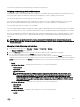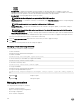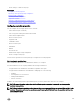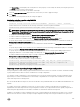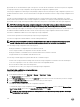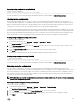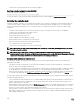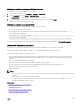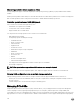Users Guide
physical disk was set as a dedicated hot spare on the previous controller, but the virtual disk to which the hot spare was assigned is
no longer present in the foreign conguration, then the physical disk is imported as a global hot spare.
If any foreign congurations locked using Local Key manager (LKM) are Detected, then import foreign conguration operation is not
possible in iDRAC in this release. You must unlock the drives through CTRL-R and then continue to import foreign conguration from
iDRAC.
The Import Foreign Conguration task is only displayed when the controller has detected a foreign conguration. You can also
identify whether a physical disk contains a foreign conguration (virtual disk or hot spare) by checking the physical disk state. If the
physical disk state is Foreign, then the physical disk contains all or some portion of a virtual disk or has a hot spare assignment.
NOTE: The task of importing foreign conguration imports all virtual disks residing on physical disks that have been
added to the controller. If more than one foreign virtual disk is present, all the congurations are imported.
PERC9 controller provides support for auto import of foreign conguration without requiring user interactions. The auto import can
be enabled or disabled. If enabled, the PERC controller can auto import any foreign conguration detected without manual
intervention. If disabled the PERC does not auto import any foreign conguration.
You must have Login and Server Control privilege to import foreign congurations.
This task is not supported on PERC hardware controllers running in HBA mode.
NOTE: It is not recommended to remove an external enclosure cable while the operating system is running on the
system. Removing the cable could result in a foreign conguration when the connection is re-established.
You can manage foreign congurations in the following cases:
• All the physical disks in a conguration are removed and re-inserted.
• Some of the physical disks in a conguration are removed and re-inserted.
• All the physical disks in a virtual disk are removed, but at dierent times, and then re-inserted.
• The physical disks in a non-redundant virtual disk are removed.
The following constraints apply to the physical disks that are considered for import:
• The drive state of a physical disk can change from the time the foreign conguration is scanned to when the actual import
occurs. The foreign import occurs only on drives that are in the Uncongured Good state.
• Drives in the failed or oine state cannot be imported.
• The rmware does not allow you to import more than eight foreign congurations.
Importing foreign conguration using web interface
To import foreign conguration:
1. In the iDRAC Web interface, go to Overview → Storage → Controllers → Setup.
The Setup Controllers page is displayed.
2. In the Foreign Conguration section, from the Controller drop-down menu, select the controller that you want to congure.
3. From the Apply Operation Mode drop-down menu, select when you want to import.
4. Click Import Foreign Conguration.
Based on the selected operation mode, the conguration is imported.
To automatically import foreign congurations, in the Congure Controller Properties section, enable the Enhanced Auto
Import Foreign Cong option, select the Apply Operation Mode and click Apply.
NOTE: You must reboot the system after enabling Enhanced Auto Import Foreign Cong option for the foreign
congurations to be imported.
206