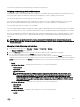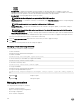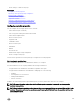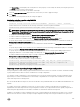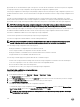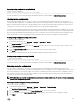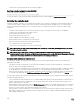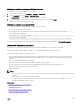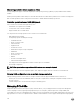Users Guide
You must have Login and Server Control privilege to manage the encryption keys.
Assigning or unassigning dedicated hot spares
A dedicated hot spare is an unused backup disk that is assigned to a virtual disk. When a physical disk in the virtual disk fails, the hot
spare is activated to replace the failed physical disk without interrupting the system or requiring your intervention.
You must have Login and Server Control privilege to run this operation.
Only T10 PI (DIF) capable physical disks can be assigned as a hot spare to T10 PI (DIF) enabled virtual disks. Any non T10 PI (DIF)
drives that are assigned as dedicated hot spare will not be a hot spare if T10 PI (DIF) is enabled on a virtual disk later on.
You can assign only 4K drives as hot spare to 4K virtual disks.
If you have assigned a physical disk as a dedicated hot spare in Add to Pending Operation mode, the pending operation is created but
a job is not created. Then, if you try to unassign the dedicated hot spare, the assign dedicated hot spare pending operation is cleared.
If you have unassigned a physical disk as a dedicated hot spare in Add to Pending Operation mode, the pending operation is created
but a job is not created. Then, if you try to assign the dedicated hot spare, the unassign dedicated hot spare pending operation is
cleared.
NOTE: While the log export operation is in progress, you cannot view information about dedicated hot spares on the
Manage Virtual Disks page. After the log export operation is complete, reload or refresh the Manage Virtual Disks page to
view the information.
Managing virtual disks using web interface
1. In the iDRAC web interface, go to Overview → Storage → Virtual Disks → Manage.
The Manage Virtual Disks page is displayed.
2. From the Controller drop-down menu, select the controller for which you want to manage the virtual disks.
3. For one or more Virtual Disks, from each Action drop-down menu, select an action.
You can specify more than one action for a virtual drive. When you select an action, an additional Action drop-down menu is
displayed. Select another action from this drop-down menu. The action that is already selected does not appear in the additional
Action drop-down menus. Also, the Remove link is displayed next to the selected action. Click this link to remove the selected
action.
• Delete
• Edit Policy: Read Cache — Change the read cache policy to one of the following options:
– No Read Ahead
– Read Ahead
– Adaptive Read Ahead
NOTE: Previous generations of PERC controllers support read policy settings of No Read Ahead, Read
Ahead, and Adaptive Read Ahead. With PERC 8 and PERC 9, the Read Ahead and Adaptive Read Ahead
settings are functionally equivalent at the controller level. For backward compatibility purposes, some
systems management interfaces and PERC 8 and 9 controllers still allow setting the read policy to Adaptive
Read Ahead. While it is possible to set Read Ahead or Adaptive Read Ahead on PERC 8 or PERC 9, there is
no functional dierence.
• Edit Policy: Write Cache — Change the write cache policy to one of the following options:
– Write Through
– Write Back
– Force Write Back
• Edit Policy: Disk Cache — Change the disk cache policy to one of the following options:
– Default
201