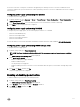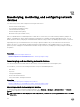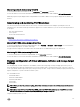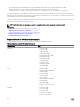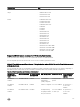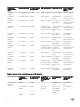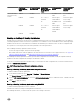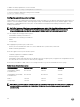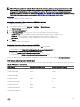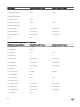Users Guide
Power factor is the ratio of real power consumed to the apparent power. When power factor correction is enabled, the server
consumes a small amount of power when the host is OFF. By default, power factor correction is enabled when the server is shipped
from the factory.
Conguring power supply options using web interface
To congure the power supply options:
1. In iDRAC Web interface, go to Overview → Server → Power/Thermal → Power Conguration → Power Conguration. The
Power Conguration page is displayed.
2. Under Power Supply Options, select the required options. For more information, see iDRAC Online Help.
3. Click Apply. The power supply options are congured.
Conguring power supply options using RACADM
To congure the power supply options, use the following objects with the set command:
• System.Power.RedundancyPolicy
• System.Power.Hotspare.Enable
• System.Power.Hotspare.PrimaryPSU
• System.Power.PFC.Enable
For more information, see the iDRAC RACADM Command Line Interface Reference Guide available at dell.com/idracmanuals.
Conguring power supply options using iDRAC settings utility
To congure the power supply options:
1. In iDRAC Settings utility, go to Power Conguration.
NOTE: The Power Conguration link is available only if the server power supply unit supports power monitoring.
The iDRAC Settings Power Conguration page is displayed.
2. Under Power Supply Options:
• Enable or disable power supply redundancy.
• Enable or disable hot spare.
• Set the primary power supply unit.
• Enable or disable power factor correction. For more information about the options, see the iDRAC Settings Utility Online
Help.
3. Click Back, click Finish, and then click Yes.
The power supply options are congured.
Enabling or disabling power button
To enable or disable the power button on the managed system:
1. In iDRAC Settings utility, go to Front Panel Security.
The iDRAC Settings Front Panel Security page is displayed.
2. Select Enabled to enable the power button or Disabled to disable it.
3. Click Back, click Finish, and then click Yes.
The settings are saved.
171