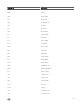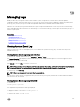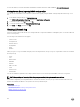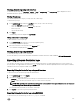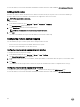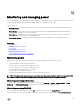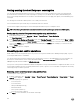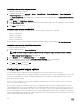Users Guide
Conguring power cap policy using web interface
To view and congure the power policies:
1.
In iDRAC Web interface, go to Overview → Server → Power/Thermal → Power Conguration → Power Conguration. The
Power Conguration page is displayed.
The Power Conguration page is displayed. The current power policy limit is displayed under the Currently Active Power Cap
Policy section.
2. Select Enable under iDRAC Power Cap Policy.
3. Under User-Dened Limits section, enter the maximum power limit in Watts and BTU/hr or the maximum % of recommended
system limit.
4. Click Apply to apply the values.
Conguring power cap policy using RACADM
To view and congure the current power cap values, use the following objects with the set command:
• System.Power.Cap.Enable
• System.Power.Cap.Watts
• System.Power.Cap.Btuhr
• System.Power.Cap.Percent
For more information, see the iDRAC RACADM Command Line Interface Reference Guide available at dell.com/idracmanuals.
Conguring power cap policy using iDRAC settings utility
To view and congure power policies:
1. In iDRAC Settings utility, go to Power Conguration.
NOTE: The Power Conguration link is available only if the server power supply unit supports power monitoring.
The iDRAC Settings Power Conguration page is displayed.
2. Select Enabled to enable the Power Cap Policy Else, select Disabled.
3. Use the recommended settings, or under User Dened Power Cap Policy, enter the required limits.
For more information about the options, see the iDRAC Settings Utility Online Help.
4. Click Back, click Finish, and then click Yes.
The power cap values are congured.
Conguring power supply options
You can congure the power supply options such as redundancy policy, hot spare, and power factor correction.
Hot spare is a power supply feature that congures redundant Power Supply Units (PSUs) to turn o depending on the server load.
This allows the remaining PSUs to operate at a higher load and eciency. This requires PSUs that support this feature, so that it
quickly powers ON when needed.
In a two PSU system, either PSU1 or PSU2 can be congured as the primary PSU. In a four PSU system, you must set the pair of
PSUs (1+1 or 2+2) as the primary PSU.
After Hot Spare is enabled, PSUs can become active or go to sleep based on load. If Hot Spare is enabled, asymmetric electrical
current sharing between the two PSUs is enabled. One PSU is awake and provides the majority of the current; the other PSU is in
sleep mode and provides a small amount of the current. This is often called 1 + 0 with two PSUs and hot spare enabled. If all PSU-1s
are on Circuit-A and all PSU-2s are on Circuit-B, then with hot spare enabled (default hot spare factory conguration), Circuit-B has
much less load and triggers the warnings. If hot spare is disabled, the electrical current sharing is 50-50 between the two PSUs, the
Circuit-A and Circuit-B normally has the same load.
170