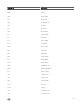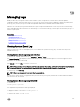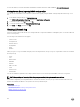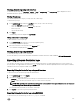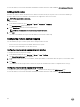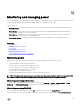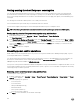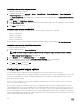Users Guide
Viewing Lifecycle log using web interface
To view the Lifecycle Logs, click Overview → Server → Logs → Lifecycle Log. The Lifecycle Log page is displayed. For more
information about the options, see the iDRAC Online Help.
Filtering Lifecycle logs
You can lter logs based on category, severity, keyword, or date range.
To lter the lifecycle logs:
1. In the Lifecycle Log page, under the Log Filter section, do any or all of the following:
• Select the Log Type from the drop-down list.
• Select the severity level from the Severity drop-down list.
• Enter a keyword.
• Specify the date range.
2. Click Apply.
The ltered log entries are displayed in Log Results.
Adding comments to Lifecycle logs
To add comments to the Lifecycle logs:
1. In the Lifecycle Log page, click the + icon for the required log entry.
The Message ID details are displayed.
2. Enter the comments for the log entry in the Comment box.
The comments are displayed in the Comment box.
Viewing Lifecycle log using RACADM
To view Lifecycle logs, use the lclog command.
For more information, see the iDRAC RACADM Command Line Interface Reference Guide available at dell.com/idracmanuals.
Exporting Lifecycle Controller logs
You can export the entire Lifecycle Controller log (active and archived entries) in a single zipped XML le to a network share or to
the local system. The zipped XML le extension is .xml.gz. The le entries are ordered sequentially based on their sequence numbers,
ordered from the lowest sequence number to the highest.
Exporting Lifecycle Controller logs using web interface
To export the Lifecycle Controller logs using the Web interface:
1. In the Lifecycle Log page, click Export.
2. Select any of the following options:
• Network — Export the Lifecycle Controller logs to a shared location on the network.
• Local — Export the Lifecycle Controller logs to a location on the local system.
NOTE: While specifying the network share settings, it is recommended to avoid special characters for user name and
password or percent encode the special characters.
For information about the elds, see the iDRAC Online Help.
3. Click Export to export the log to the specied location.
Exporting Lifecycle Controller logs using RACADM
To export the Lifecycle Controller logs, use the lclog export command.
165