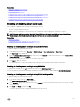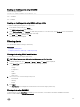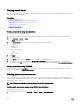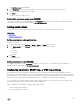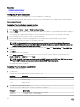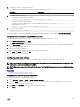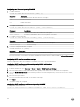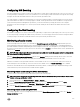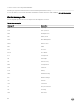Users Guide
3. Congure the SNMP community name string:
racadm set idrac.ipmilan.communityname <community_name>
Parameter Description
<community_name> The SNMP Community Name.
4. To congure SNMP destination:
• Set the SNMP trap destination for SNMPv3:
racadm set idrac.SNMP.Alert.<index>.DestAddr <IP address>
• Set SNMPv3 users for trap destinations:
racadm set idrac.SNMP.Alert.<index>.SNMPv3Username <user_name>
• Enable SNMPv3 for a user:
racadm set idrac.users.<index>.SNMPv3Enable Enabled
5. To test the trap, if required:
racadm testtrap -i <index>
For more information, see the iDRAC RACADM Command Line Interface Reference Guide available at dell.com/idracmanuals.
Conguring IP alert destinations using iDRAC settings utility
You can congure alert destinations (IPv4, IPv6, or FQDN) using the iDRAC Settings utility. To do this:
1. In the iDRAC Settings utility, go to Alerts.
The iDRAC Settings Alerts page is displayed.
2. Under Trap Settings, enable the IP address(es) to receive the traps and enter the IPv4, IPv6, or FQDN destination address(es).
You can specify up to eight addresses.
3. Enter the community string name.
For information about the options, see the iDRAC Settings Utility Online Help.
4. Click Back, click Finish, and then click Yes.
The alert destinations are congured.
Conguring email alert settings
You can congure the email address to receive the email alerts. Also, congure the SMTP server address settings.
NOTE: If your mail server is Microsoft Exchange Server 2007, make sure that iDRAC domain name is congured for the
mail server to receive the email alerts from iDRAC.
NOTE: Email alerts support both IPv4 and IPv6 addresses. The DRAC DNS Domain Name must be specied when using
IPv6.
Related links
Conguring SMTP email server address settings
Conguring email alert settings using web interface
To congure the email alert settings using Web interface:
1. Go to Overview → Server → Alerts → SNMP and Email Settings .
2. Select the State option to enable the email address to receive the alerts and type a valid email address. For more information
about the options, see the
iDRAC Online Help.
3. Click Send under Test Email to test the congured email alert settings.
4. Click Apply.
157