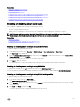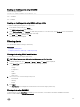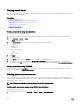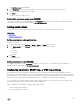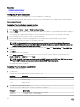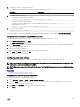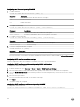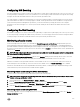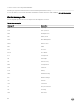Users Guide
Setting event alerts
You can set event alerts such as e-mail alerts, IPMI alerts, SNMP traps, remote system logs, operating system logs, and WS events
to be sent to congured destinations.
Related links
Enabling or disabling alerts
Conguring email alert, SNMP trap, or IPMI trap settings
Filtering alerts
Conguring remote system logging
Conguring WS Eventing
Conguring Redsh Eventing
Setting event alerts using web interface
To set an event alert using the web interface:
1. Make sure that you have congured the e-mail alert, IPMI alert, SNMP trap settings, and/or remote system log settings.
2. Go to Overview → Server → Alerts.
The Alerts page is displayed.
3. Under Alerts Results, select one or all of the following alerts for the required events:
• Email Alert
• SNMP Trap
• IPMI Alert
• Remote System Log
• OS Log
• WS Eventing
4. Click Apply.
The setting is saved.
5. Under Alerts section, select the Enable option to send alerts to congured destinations.
6. Optionally, you can send a test event. In the Message ID to Test Event eld, enter the message ID to test if the alert is
generated and click
Test. For the list of message IDs, see the Event Messages Guide available at dell.com/support/manuals.
Setting event alerts using RACADM
To set an event alert, use the eventlters command. For more information, see the iDRAC RACADM Command Line Interface
Reference Guide available at dell.com/idracmanuals.
Setting alert recurrence event
You can congure iDRAC to generate additional events at specic intervals if the system continues to operate at a temperature
which is greater than the inlet temperature threshold limit. The default interval is 30 days. The valid range is 0 to 366 days. A value of
‘0’ indicates no event recurrence.
NOTE: You must have Congure iDRAC privilege to set the alert recurrence value.
Setting alert recurrence events using iDRAC web interface
To set the alert recurrence value:
1. In the iDRAC Web interface, go to Overview → Server → Alerts → Alert Recurrence.
154