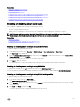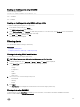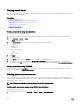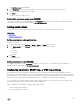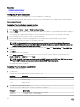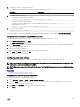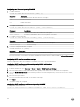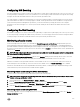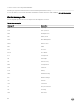Users Guide
Enabling or disabling alerts using RACADM
Use the following command:
racadm set iDRAC.IPMILan.AlertEnable <n>
n=0 — Disabled
n=1 — Enabled
Enabling or disabling alerts using iDRAC settings utility
To enable or disable generating alerts or event actions:
1. In the iDRAC Settings utility, go to Alerts.
The iDRAC Settings Alerts page is displayed.
2. Under Platform Events, select Enabled to enable alert generation or event action. Else, select Disabled. For more information
about the options, see iDRAC Settings Utility Online Help.
3. Click Back, click Finish, and then click Yes.
The alert settings are congured.
Filtering alerts
You can lter alerts based on category and severity.
Related links
Enabling or disabling alerts
Conguring email alert, SNMP trap, or IPMI trap settings
Filtering alerts using iDRAC web interface
To lter the alerts based on category and severity:
NOTE: Even if you are a user with read-only privileges, you can lter the alerts.
1. In iDRAC Web interface, go to Overview → Server → Alerts. The Alerts page is displayed.
2. Under Alerts Filter section, select one or more of the following categories:
• System Health
• Storage
• Conguration
• Audit
• Updates
• Work Notes
3. Select one or more of the following severity levels:
• Informational
• Warning
• Critical
4. Click Apply.
The Alert Results section displays the results based on the selected category and severity.
Filtering alerts using RACADM
To lter the alerts, use the eventlters command. For more information, see the iDRAC RACADM Command Line Interface
Reference Guide available at dell.com/idracmanuals.
153