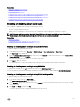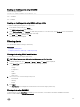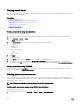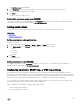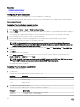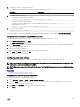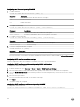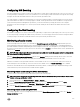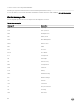Users Guide
9
Conguring iDRAC to send alerts
You can set alerts and actions for certain events that occur on the managed system. An event occurs when the status of a system
component is greater than the pre-dened condition. If an event matches an event lter and you have congured this lter to
generate an alert (e-mail, SNMP trap, IPMI alert, remote system logs, Redsh event, or WS events), then an alert is sent to one or
more congured destinations. If the same event lter is also congured to perform an action (such as reboot, power cycle, or power
o the system), the action is performed. You can set only one action for each event.
To congure iDRAC to send alerts:
1. Enable alerts.
2. Optionally, you can lter the alerts based on category or severity.
3. Congure the e-mail alert, IPMI alert, SNMP trap, remote system log, Redsh event, operating system log, and/or WS-event
settings.
4. Enable event alerts and actions such as:
• Send an email alert, IPMI alert, SNMP traps, remote system logs, Redsh event, operating system log, or WS events to
congured destinations.
• Perform a reboot, power o, or power cycle the managed system.
Related links
Enabling or disabling alerts
Filtering alerts
Setting event alerts
Setting alert recurrence event
Conguring email alert, SNMP trap, or IPMI trap settings
Conguring remote system logging
Conguring WS Eventing
Conguring Redsh Eventing
Alerts message IDs
Enabling or disabling alerts
For sending an alert to congured destinations or to perform an event action, you must enable the global alerting option. This
property overrides individual alerting or event actions that is set.
Related links
Filtering alerts
Conguring email alert, SNMP trap, or IPMI trap settings
Enabling or disabling alerts using web interface
To enable or disable generating alerts:
1. In iDRAC Web interface, go to Overview → Server → Alerts. The Alerts page is displayed.
2. Under Alerts section:
• Select Enable to enable alert generation or perform an event action.
• Select Disable to disable alert generation or disable an event action.
3. Click Apply to save the setting.
152