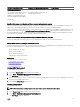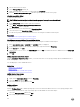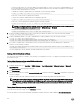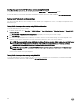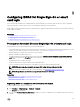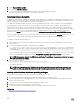Users Guide
The Users page is displayed.
2. In the User ID column, click a user ID number.
The Users Main Menu page is displayed.
3. Under Smart Card Congurations, select Upload User Certicate and click Next.
The User Certicate Upload page is displayed.
4. Browse and select the Base64 user certicate, and click Apply.
Uploading smart card user certicate using RACADM
To upload smart card user certicate, use the usercertupload object. For more information, see the iDRACRACADM Command Line
Interface Reference Guide
available at dell.com/idracmanuals.
Uploading trusted CA certicate for smart card
Before you upload the CA certicate, make sure that you have a CA-signed certicate.
Related links
Obtaining certicates
Uploading trusted CA certicate for smart card using web interface
To upload trusted CA certicate for smart card login:
1. In iDRAC Web interface, go to Overview → iDRAC Settings → Network → User Authentication → Local Users.
The Users page is displayed.
2. In the User ID column, click a user ID number.
The Users Main Menu page is displayed.
3. Under Smart Card Congurations, select Upload Trusted CA Certicate and click Next.
The Trusted CA Certicate Upload page is displayed.
4. Browse and select the trusted CA certicate, and click Apply.
Uploading trusted CA certicate for smart card using RACADM
To upload trusted CA certicate for smart card login, use the usercertupload object. For more information, see the iDRAC RACADM
Command Line Interface Reference Guide available at dell.com/idracmanuals.
Conguring iDRAC smart card login for Active Directory users
Before conguring iDRAC Smart Card login for Active Directory users, make sure that you have completed the required prerequisites.
To congure iDRAC for smart card login:
1. In iDRAC Web interface, while conguring Active Directory to set up an user account based on standard schema or extended
schema, on the Active Directory Conguration and Management Step 1 of 4 page:
• Enable certicate validation.
• Upload a trusted CA-signed certicate.
• Upload the keytab le.
2. Enable smart card login. For information about the options, see the iDRAC Online Help.
150