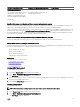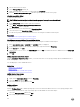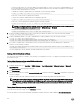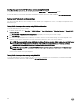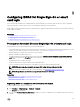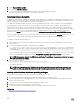Users Guide
Conguring iDRAC SSO login for Active Directory users
Before conguring iDRAC for Active Directory SSO login, make sure that you have completed all the prerequisites.
You can congure iDRAC for Active Directory SSO when you setup an user account based on Active Directory.
Related links
Prerequisites for Active Directory Single Sign-On or smart card login
Conguring Active Directory with Standard schema using iDRAC web interface
Conguring Active Directory with Standard schema using RACADM
Conguring Active Directory with Extended schema using iDRAC web interface
Conguring Active Directory with Extended schema using RACADM
Conguring iDRAC SSO login for Active Directory users using web interface
To congure iDRAC for Active Directory SSO login:
NOTE: For information about the options, see the
iDRAC Online Help
.
1. Verify whether the iDRAC DNS name matches the iDRAC Fully Qualied Domain Name. To do this, in iDRAC Web interface, go
to
Overview → iDRAC Settings → Network → Network and see the DNS Domain Name property.
2. While conguring Active Directory to setup a user account based on standard schema or extended schema, perform the
following two additional steps to congure SSO:
• Upload the keytab le on the Active Directory Conguration and Management Step 1 of 4 page.
• Select Enable Single Sign-On option on the Active Directory Conguration and Management Step 2 of 4 page.
Conguring iDRAC SSO login for Active Directory users using RACADM
To enable SSO, complete the steps to congure Active Directory, and run the following command:
racadm set iDRAC.ActiveDirectory.SSOEnable 1
Conguring iDRAC smart card login for local users
To congure iDRAC local user for smart card login:
1. Upload the smart card user certicate and trusted CA certicate to iDRAC.
2. Enable smart card login.
Related links
Obtaining certicates
Uploading smart card user certicate
Enabling or disabling smart card login
Uploading smart card user certicate
Before you upload the user certicate, make sure that the user certicate from the smart card vendor is exported in Base64 format.
SHA-2 certicates are also supported.
Related links
Obtaining certicates
Uploading smart card user certicate using web interface
To upload smart card user certicate:
1. In iDRAC Web interface, go to Overview → iDRAC Settings → Network → User Authentication → Local Users.
149