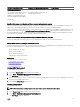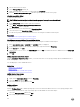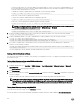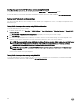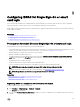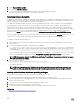Users Guide
8
Conguring iDRAC for Single Sign-On or smart
card login
This section provides information to congure iDRAC for Smart Card login (for local users and Active Directory users), and Single
Sign-On (SSO) login (for Active Directory users.) SSO and smart card login are licensed features.
iDRAC supports Kerberos based Active Directory authentication to support Smart Card and SSO logins. For information on Kerberos,
see the Microsoft website.
Related links
Conguring iDRAC SSO login for Active Directory users
Conguring iDRAC smart card login for local users
Conguring iDRAC smart card login for Active Directory users
Prerequisites for Active Directory Single Sign-On or smart card login
The prerequisites to Active Directory based SSO or Smart Card logins are:
• Synchronize iDRAC time with the Active Directory domain controller time. If not, kerberos authentication on iDRAC fails. You can
use the Time zone and NTP feature to synchronize the time. To do this, see Conguring time zone and ntp.
• Register iDRAC as a computer in the Active Directory root domain.
• Generate a keytab le using the ktpass tool.
• To enable Single Sign-On for Extended schema, make sure that the Trust this user for delegation to any service (Kerberos
only) option is selected on the Delegation tab for the keytab user. This tab is available only after creating the keytab le using
ktpass utility.
• Congure the browser to enable SSO login.
• Create the Active Directory objects and provide the required privileges.
• For SSO, congure the reverse lookup zone on the DNS servers for the subnet where iDRAC resides.
NOTE: If the host name does not match the reverse DNS lookup, Kerberos authentication fails.
• Congure the browser to support SSO login. For more information, see Conguring supported web browsers.
NOTE: Google Chrome and Safari do not support Active Directory for SSO login.
Related links
Registering iDRAC as a computer in Active Directory root domain
Generating Kerberos keytab le
Creating Active Directory objects and providing privileges
Registering iDRAC as a computer in Active Directory root domain
To register iDRAC in Active Directory root domain:
1. Click Overview → iDRAC Settings → Network → Network.
The Network page is displayed.
2. Provide a valid Preferred/Alternate DNS Server IP address. This value is a valid DNS server IP address that is part of the root
domain.
147