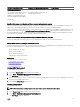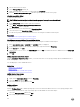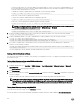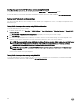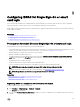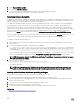Users Guide
Conguring generic LDAP directory service using RACADM
To congure the LDAP directory service, use the objects in the iDRAC.LDAP and iDRAC.LDAPRole groups.
For more information, see the iDRAC RACADM Command Line Interface Reference Guide available at dell.com/idracmanuals.
Testing LDAP directory service settings
You can test the LDAP directory service settings to verify whether your conguration is correct, or to diagnose the problem with a
failed LDAP log in.
Testing LDAP directory service settings using iDRAC web interface
To test the LDAP directory service settings:
1. In iDRAC Web Interface, go to Overview → iDRAC Settings → User Authentication → Directory Services → Generic LDAP
Directory Service.
The Generic LDAP Conguration and Management page displays the current generic LDAP settings.
2. Click Test Settings.
3. Enter the user name and password of a directory user that is chosen to test the LDAP settings. The format depends on the
Attribute of User Login is used and the user name entered must match the value of the chosen attribute.
NOTE: When testing LDAP settings with Enable Certicate Validation checked, iDRAC requires that the LDAP server
be identied by the FQDN and not an IP address. If the LDAP server is identied by an IP address, certicate
validation fails because iDRAC is not able to communicate with the LDAP server.
NOTE: When generic LDAP is enabled, iDRAC rst tries to login the user as a directory user. If it fails, local user
lookup is enabled.
The test results and the test log are displayed.
Testing LDAP directory service settings using RACADM
To test the LDAP directory service settings, use the testfeature command. For more information, see the iDRAC RACADM
Command Line Interface Reference Guide
available at dell.com/idracmanuals.
146