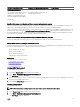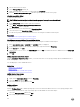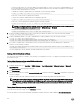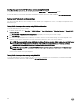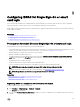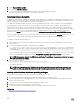Users Guide
• You must provide at least one of the three addresses. iDRAC attempts to connect to each of the congured addresses one-
by-one until it makes a successful connection. With Extended Schema, these are the FQDN or IP addresses of the domain
controllers where this iDRAC device is located.
• To disable the certicate validation during SSL handshake, use the following command:
racadm set iDRAC.ActiveDirectory.CertValidationEnable 0
In this case, you do not have to upload a CA certicate.
• To enforce the certicate validation during SSL handshake (optional):
racadm set iDRAC.ActiveDirectory.CertValidationEnable 1
In this case, you must upload a CA certicate using the following command:
racadm sslcertupload -t 0x2 -f <ADS root CA certificate>
NOTE: If certicate validation is enabled, specify the Domain Controller Server addresses and the FQDN. Ensure
that DNS is congured correctly under Overview → iDRAC Settings → Network.
Using the following RACADM command may be optional:
racadm sslcertdownload -t 0x1 -f <RAC SSL certificate>
2. If DHCP is enabled on iDRAC and you want to use the DNS provided by the DHCP server, enter the following command:
racadm set iDRAC.IPv4.DNSFromDHCP 1
3. If DHCP is disabled in iDRAC or you want to manually input your DNS IP address, enter the following command:
racadm set iDRAC.IPv4.DNSFromDHCP 0
racadm set iDRAC.IPv4.DNSFromDHCP.DNS1 <primary DNS IP address>
racadm set iDRAC.IPv4.DNSFromDHCP.DNS2 <secondary DNS IP address>
4. If you want to congure a list of user domains so that you only need to enter the user name during log in to iDRAC web
interface, use the following command:
racadm set iDRAC.UserDomain.<index>.Name <fully qualified domain name or IP Address of
the domain controller>
You can congure up to 40 user domains with index numbers between 1 and 40.
Testing Active Directory settings
You can test the Active Directory settings to verify whether your conguration is correct, or to diagnose the problem with a failed
Active Directory log in.
Testing Active Directory settings using iDRAC web interface
To test the Active Directory settings:
1. In iDRAC Web Interface, go to Overview → iDRAC Settings → User Authentication → Directory Services → Microsoft
Active Directory.
The Active Directory summary page is displayed.
2. Click Test Settings.
3. Enter a test user's name (for example, username@domain.com) and password and click Start Test. A detailed test results and
the test log displays.
If there is a failure in any step, examine the details in the test log to identify the problem and a possible solution.
NOTE: When testing Active Directory settings with Enable Certicate Validation checked, iDRAC requires that the
Active Directory server be identied by the FQDN and not an IP address. If the Active Directory server is identied
by an IP address, certicate validation fails because iDRAC is not able to communicate with the Active Directory
server.
Testing Active Directory settings using RACADM
To test the Active Directory settings, use the testfeature command.
For more information, see the iDRAC RACADM Command Line Interface Reference Guide available at dell.com/idracmanuals.
144