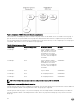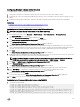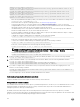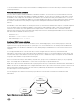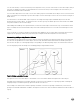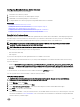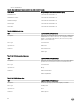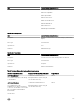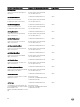Users Guide
Conguring Extended schema Active Directory
To congure Active Directory to access iDRAC:
1. Extend the Active Directory schema.
2. Extend the Active Directory Users and Computers Snap-in.
3. Add iDRAC users and their privileges to Active Directory.
4. Congure iDRAC Active Directory properties using iDRAC Web interface or RACADM.
Related links
Extended schema Active Directory overview
Installing Dell extension to the Active Directory users and computers snap-in
Adding iDRAC users and privileges to Active Directory
Conguring Active Directory with Extended schema using iDRAC web interface
Conguring Active Directory with Extended schema using RACADM
Extending Active Directory schema
Extending your Active Directory schema adds a Dell organizational unit, schema classes and attributes, and example privileges and
association objects to the Active Directory schema. Before you extend the schema, make sure that you have the Schema Admin
privileges on the Schema Master Flexible Single Master Operation (FSMO) Role Owner of the domain forest.
NOTE: Make sure to use the schema extension for this product is dierent from the previous generations of RAC
products. The earlier schema does not work with this product.
NOTE: Extending the new schema has no impact on previous versions of the product.
You can extend your schema using one of the following methods:
• Dell Schema Extender utility
• LDIF script le
If you use the LDIF script le, the Dell organizational unit is not added to the schema.
The LDIF les and Dell Schema Extender are on your Dell Systems Management Tools and Documentation DVD in the following
respective directories:
• DVDdrive :\SYSMGMT\ManagementStation\support\OMActiveDirectory_Tools\Remote_Management_Advanced\LDIF_Files
• <DVDdrive>: \SYSMGMT\ManagementStation\support\OMActiveDirectory_Tools\Remote_Management_Advanced\Schema
Extender
To use the LDIF les, see the instructions in the readme included in the LDIF_Files directory.
You can copy and run the Schema Extender or LDIF les from any location.
Using Dell Schema Extender
CAUTION: The Dell Schema Extender uses the SchemaExtenderOem.ini le. To make sure that the Dell Schema
Extender utility functions properly, do not modify the name of this le.
1. In the Welcome screen, click Next.
2. Read and understand the warning and click Next.
3. Select Use Current Log In Credentials or enter a user name and password with schema administrator rights.
4. Click Next to run the Dell Schema Extender.
5. Click Finish.
The schema is extended. To verify the schema extension, use the MMC and the Active Directory Schema Snap-in to verify that
the classes and attributes classes and attributes exist. See the Microsoft documentation for details about using the MMC and
the Active Directory Schema Snap-in.
137