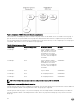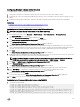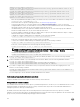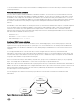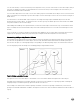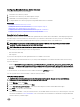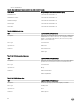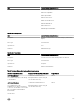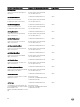Users Guide
Conguring Standard schema Active Directory
To congure iDRAC for an Active Directory login access:
1. On an Active Directory server (domain controller), open the Active Directory Users and Computers Snap-in.
2. Create a group or select an existing group. Add the Active Directory user as a member of the Active Directory group to access
iDRAC.
3. Congure the group name, domain name, and the role privileges on iDRAC using the iDRAC web interface or RACADM.
Related links
Conguring Active Directory with Standard schema using iDRAC web interface
Conguring Active Directory with Standard schema using RACADM
Conguring Active Directory with Standard schema using iDRAC web interface
NOTE: For information about the various elds, see the
iDRAC Online Help
.
1. In the iDRAC web interface, go to Overview → iDRAC Settings → User Authentication → Directory Services.
The Directory Service page is displayed.
2. Select the Microsoft Active Directory option and then click Apply.
The Active Directory Conguration and Management page is displayed.
3. Click Congure Active Directory.
The Active Directory Conguration and Management Step 1 of 4 page is displayed.
4. Optionally, enable certicate validation and upload the CA-signed digital certicate used during initiation of SSL connections
when communicating with the Active Directory (AD) server. For this, the Domain Controllers and Global Catalog FQDN must be
specied. This is done in the next steps. And hence the DNS should be congured properly in the network settings.
5. Click Next.
The Active Directory Conguration and Management Step 2 of 4 page is displayed.
6. Enable Active Directory and specify the location information about Active Directory servers and user accounts. Also, specify the
time iDRAC must wait for responses from Active Directory during iDRAC login.
NOTE: If certicate validation is enabled, specify the Domain Controller Server addresses and the Global Catalog
FQDN. Make sure that DNS is congured correctly under Overview → iDRAC Settings → Network.
7. Click Next. The Active Directory Conguration and Management Step 3 of 4 page is displayed.
8. Select Standard Schema and click Next.
The Active Directory Conguration and Management Step 4a of 4 page is displayed.
9. Enter the location of Active Directory global catalog server(s) and specify privilege groups used to authorize users.
10. Click a Role Group to congure the control authorization policy for users under the standard schema mode.
The Active Directory Conguration and Management Step 4b of 4 page is displayed.
11. Specify the privileges and click Apply.
The settings are applied and the Active Directory Conguration and Management Step 4a of 4 page is displayed.
12. Click Finish. The Active Directory settings for standard schema are congured.
Conguring Active Directory with Standard schema using RACADM
1. Use the following commands:
racadm set iDRAC.ActiveDirectory.Enable 1
racadm set iDRAC.ActiveDirectory.Schema 2
racadm set iDRAC.ADGroup.Name <common name of the role group>
racadm set iDRAC.ADGroup.Domain <fully qualified domain name>
racadm set iDRAC.ADGroup.Privilege <Bit-mask value for specific RoleGroup permissions>
racadm set iDRAC.ActiveDirectory.DomainController1 <fully qualified domain name or IP
address of the domain controller>
racadm set iDRAC.ActiveDirectory.DomainController2 <fully qualified domain name or IP
133