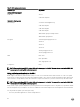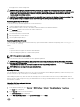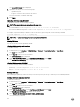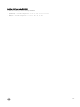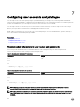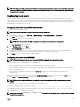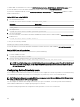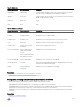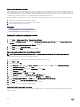Users Guide
Enabling SSL on domain controller
When iDRAC authenticates users with an Active Directory domain controller, it starts an SSL session with the domain controller. At
this time, the domain controller must publish a certicate signed by the Certicate Authority (CA)—the root certicate of which is
also uploaded into iDRAC. For iDRAC to authenticate to
any domain controller—whether it is the root or the child domain controller
—that domain controller must have an SSL-enabled certicate signed by the domain’s CA.
If you are using Microsoft Enterprise Root CA to automatically assign all your domain controllers to an SSL certicate, you must:
1. Install the SSL certicate on each domain controller.
2. Export the Domain Controller Root CA Certicate to iDRAC.
3. Import iDRAC Firmware SSL Certicate.
Related links
Installing SSL certicate for each domain controller
Exporting domain controller root CA certicate to iDRAC
Importing iDRAC rmware SSL certicate
Installing SSL certicate for each domain controller
To install the SSL certicate for each controller:
1. Click Start → Administrative Tools → Domain Security Policy.
2. Expand the Public Key Policies folder, right-click Automatic Certicate Request Settings and click Automatic Certicate
Request.
The Automatic Certicate Request Setup Wizard is displayed.
3. Click Next and select Domain Controller.
4. Click Next and click Finish. The SSL certicate is installed.
Exporting domain controller root CA certicate to iDRAC
NOTE: If your system is running Windows 2000 or if you are using standalone CA, the following steps may vary.
To export the domain controller root CA certicate to iDRAC:
1. Locate the domain controller that is running the Microsoft Enterprise CA service.
2. Click Start → Run.
3. Enter mmc and click OK.
4. In the Console 1 (MMC) window, click File (or Console on Windows 2000 systems) and select Add/Remove Snap-in.
5. In the Add/Remove Snap-In window, click Add.
6. In the Standalone Snap-In window, select Certicates and click Add.
7. Select Computer and click Next.
8. Select Local Computer, click Finish, and click OK.
9. In the Console 1 window, go to Certicates Personal Certicates folder.
10. Locate and right-click the root CA certicate, select All Tasks, and click Export....
11. In the Certicate Export Wizard, click Next, and select No do not export the private key.
12. Click Next and select Base-64 encoded X.509 (.cer) as the format.
13. Click Next and save the certicate to a directory on your system.
14. Upload the certicate you saved in step 13 to iDRAC.
Importing iDRAC rmware SSL certicate
iDRAC SSL certicate is the identical certicate used for iDRAC Web server. All iDRAC controllers are shipped with a default self-
signed certicate.
130