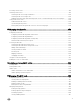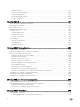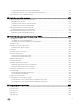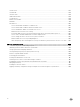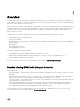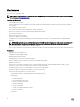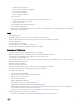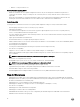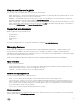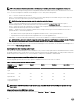Users Guide
Conguring iDRAC Quick Sync settings using RACADM.......................................................................................... 274
Conguring iDRAC Quick Sync settings using iDRAC settings utility........................................................................ 274
Using mobile device to view iDRAC information..............................................................................................................274
22 Deploying operating systems..................................................................................... 275
Deploying operating system using remote le share....................................................................................................... 275
Managing remote le share...................................................................................................................................... 275
Conguring remote le share using web interface.................................................................................................... 276
Conguring remote le share using RACADM...........................................................................................................277
Deploying operating system using virtual media..............................................................................................................277
Installing operating system from multiple disks......................................................................................................... 278
Deploying embedded operating system on SD card........................................................................................................278
Enabling SD module and redundancy in BIOS........................................................................................................... 278
23 Troubleshooting managed system using iDRAC......................................................... 279
Using diagnostic console................................................................................................................................................ 279
Scheduling remote automated diagnostics............................................................................................................... 279
Scheduling remote automated diagnostics using RACADM......................................................................................280
Viewing post codes........................................................................................................................................................280
Viewing boot and crash capture videos...........................................................................................................................281
Conguring video capture settings............................................................................................................................281
Viewing logs....................................................................................................................................................................281
Viewing last system crash screen....................................................................................................................................281
Viewing front panel status..............................................................................................................................................282
Viewing system front panel LCD status....................................................................................................................282
Viewing system front panel LED status.................................................................................................................... 282
Hardware trouble indicators............................................................................................................................................283
Viewing system health....................................................................................................................................................283
Generating SupportAssist Collection..............................................................................................................................284
Generating SupportAssist Collection automatically.................................................................................................. 285
Generating SupportAssist Collection manually......................................................................................................... 285
Checking server status screen for error messages.........................................................................................................287
Restarting iDRAC........................................................................................................................................................... 287
Resetting iDRAC using iDRAC web interface............................................................................................................287
Resetting iDRAC using RACADM............................................................................................................................. 287
Erasing system and user data.........................................................................................................................................287
Resetting iDRAC to factory default settings...................................................................................................................288
Resetting iDRAC to factory default settings using iDRAC web interface.................................................................. 288
Resetting iDRAC to factory default settings using iDRAC settings utility..................................................................288
24 Frequently asked questions....................................................................................... 289
System Event Log.......................................................................................................................................................... 289
Network security............................................................................................................................................................289
Active Directory............................................................................................................................................................. 290
Single Sign-On............................................................................................................................................................... 292
Smart card login.............................................................................................................................................................293
13