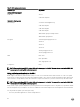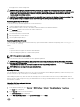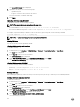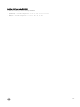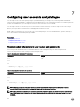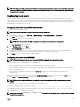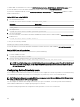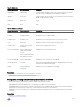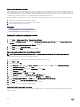Users Guide
NOTE: To improve security, it is recommended to use complex passwords that have eight or more characters and include
lowercase alphabets, uppercase alphabets, numbers, and special characters. It is also recommended to regularly change
the passwords, if possible.
Conguring local users
You can congure up to 16 local users in iDRAC with specic access permissions. Before you create an iDRAC user, verify if any
current users exist. You can set user names, passwords, and roles with the privileges for these users. The user names and passwords
can be changed using any of the iDRAC secured interfaces (that is, web interface, RACADM or WS-MAN). You can also enable or
disable SNMPv3 authentication for each user.
Conguring local users using iDRAC web interface
To add and congure local iDRAC users:
NOTE: You must have Congure Users permission to create an iDRAC user.
1. In the iDRAC Web interface, go to Overview → iDRAC Settings → User Authentication → Local Users.
The Users page is displayed.
2. In the User ID column, click a user ID number.
NOTE: User 1 is reserved for the IPMI anonymous user and you cannot change this conguration.
The User Main Menu page is displayed.
3. Select Congure User and click Next.
The User Conguration page is displayed.
4. Enable the user ID and specify the user name, password, and access privileges for the user. You can also enable SNMPv3
authentication for the user. For more information about the options, see the
iDRAC Online Help.
5. Click Apply. The user is created with the required privileges.
Conguring local users using RACADM
NOTE: You must be logged in as user root to execute RACADM commands on a remote Linux system.
You can congure single or multiple iDRAC users using RACADM.
To congure multiple iDRAC users with identical conguration settings, follow these procedures:
• Use the RACADM examples in this section as a guide to create a batch le of RACADM commands and then execute the batch
le on each managed system.
• Create the iDRAC conguration le and execute the racadm set command on each managed system using the same
conguration le.
If you are conguring a new iDRAC or if you have used the racadm racresetcfg command, the only current user is root with the
password calvin. The racadm racresetcfg command resets the iDRAC to the default values.
NOTE: Users can be enabled and disabled over time. As a result, a user may have a dierent index number on each
iDRAC.
To verify if a user exists, type the following command once for each index (1–16):
racadm get iDRAC.Users.<index>.UserName
Several parameters and object IDs are displayed with their current values. The key eld is iDRAC.Users.UserName=. If a user
name is displayed after =, that index number is taken.
NOTE: You can also use racadm get -f <myfile.cfg> and view or edit the myle.cfg le, which includes all iDRAC
conguration parameters.
127