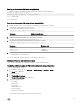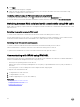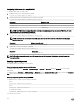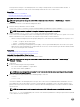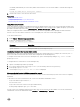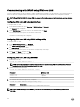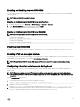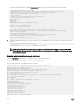Users Guide
Conguring BIOS for serial connection
NOTE: This is applicable only for iDRAC on rack and tower servers.
1. Turn on or restart the system.
2. Press F2.
3.
Go to System BIOS Settings → Serial Communication.
4. Specify the following values:
• Serial Communication — On With Console Redirection
• Serial Port Address — COM2.
NOTE: You can set the serial communication eld to On with serial redirection via com1 if serial device2 in the
serial port address eld is also set to com1.
• External serial connector — Serial device 2
• Failsafe Baud Rate — 115200
• Remote Terminal Type — VT100/VT220
• Redirection After Boot — Enabled
5. Click Back and then click Finish.
6. Click Yes to save the changes.
7. Press <Esc> to exit System Setup.
NOTE: BIOS sends the screen serial data in 25 x 80 format. The SSH window that is used to invoke the console
com2 command must be set to 25 x 80. Then, the redirected screen appears correctly.
NOTE: If the boot loader or operating system provides serial redirection such as GRUB or Linux, then the BIOS
Redirection After Boot setting must be disabled. This is to avoid potential race condition of multiple components
accessing the serial port.
Conguring iDRAC to use SOL
You can specify the SOL settings in iDRAC using Web interface, RACADM, or iDRAC Settings utility.
Conguring iDRAC to use SOL using iDRAC web interface
To congure IPMI Serial over LAN (SOL):
1. In the iDRAC Web interface, go to Overview → iDRAC Settings → Network → Serial Over LAN.
The Serial over LAN page is displayed.
2. Enable SOL, specify the values, and click Apply.
The IPMI SOL settings are congured.
3. To set the character accumulate interval and the character send threshold, select Advanced Settings.
The Serial Over LAN Advanced Settings page is displayed.
4. Specify the values for the attributes and click Apply.
The IPMI SOL advanced settings are congured. These values help to improve the performance.
For information about the options, see the iDRAC Online Help.
113